❓How to Set Up a Project
1. Create a Project
- Click "Create New Project" on your dashboard.
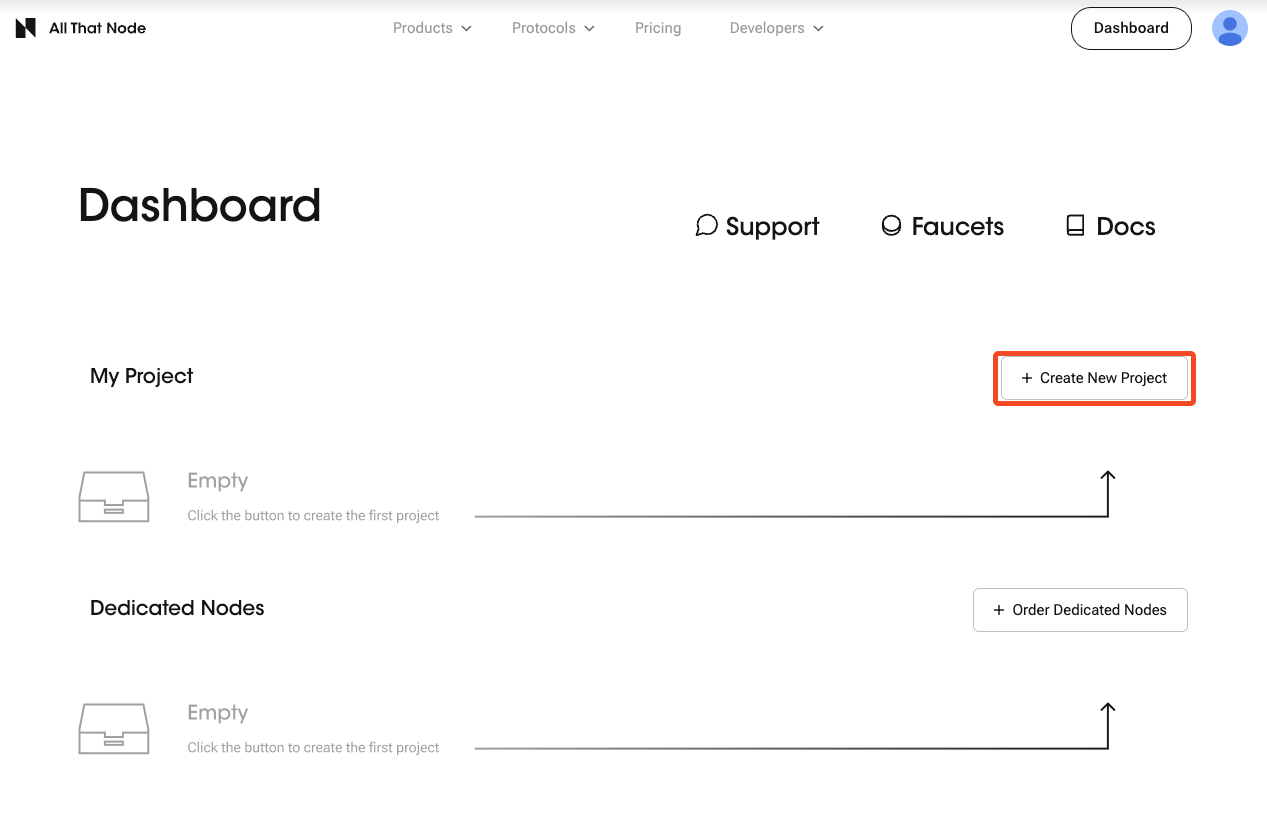
- Select "Shared" for your node type.
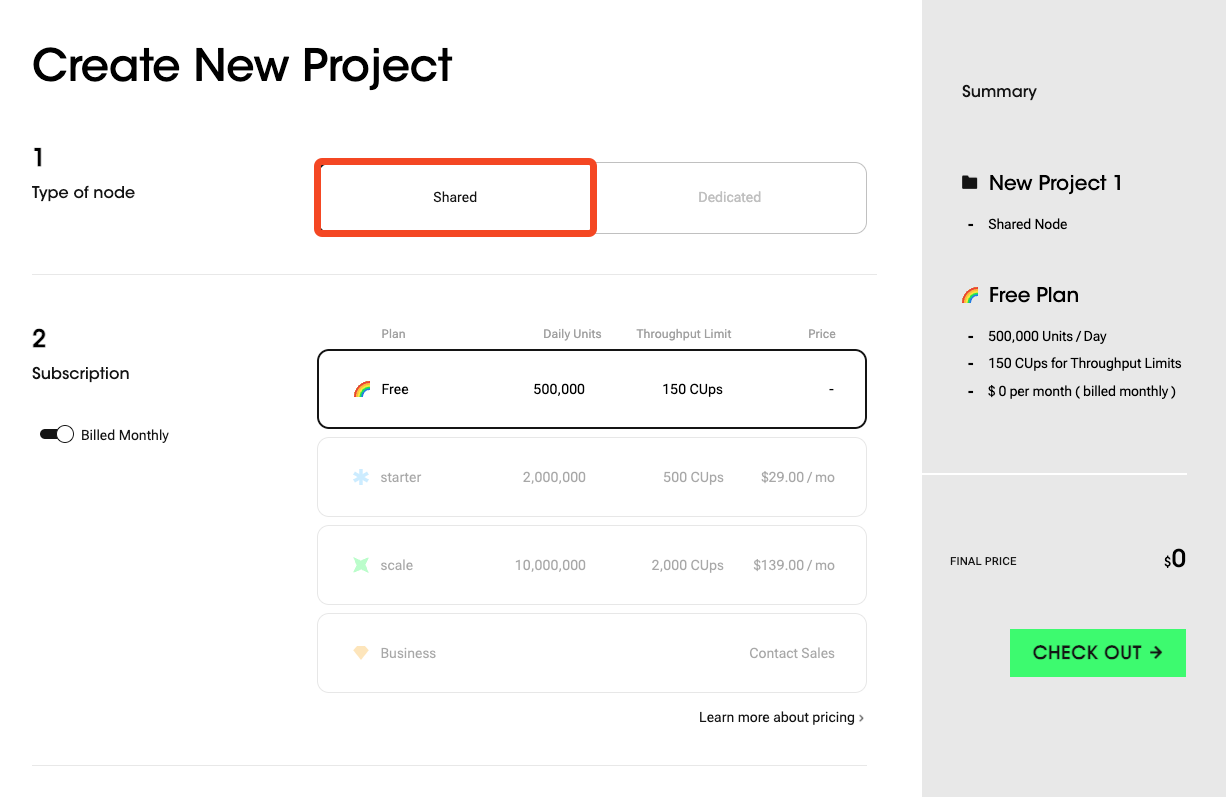
- Choose the subscription plan between Free/ Developer/ Team/ Enterprise.
3-1. You can choose either a monthly or yearly billing cycle.
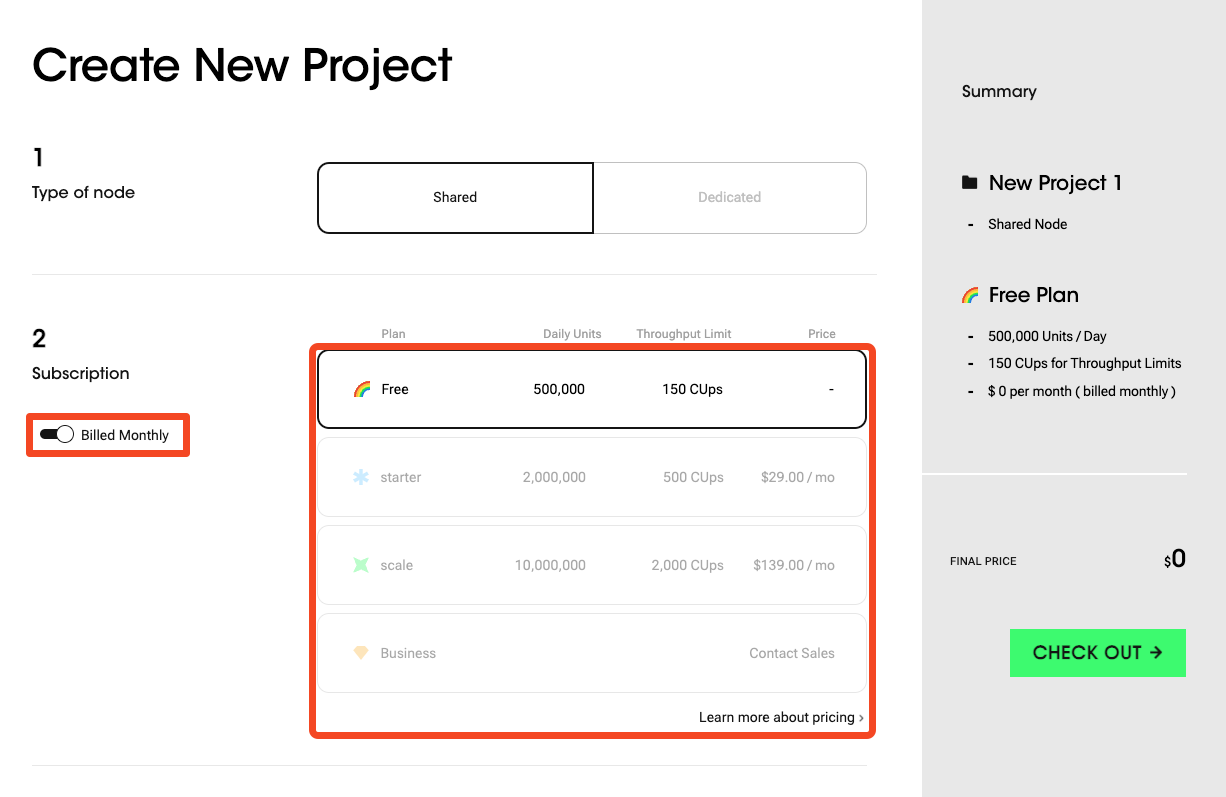
- Click "Check Out" to proceed.
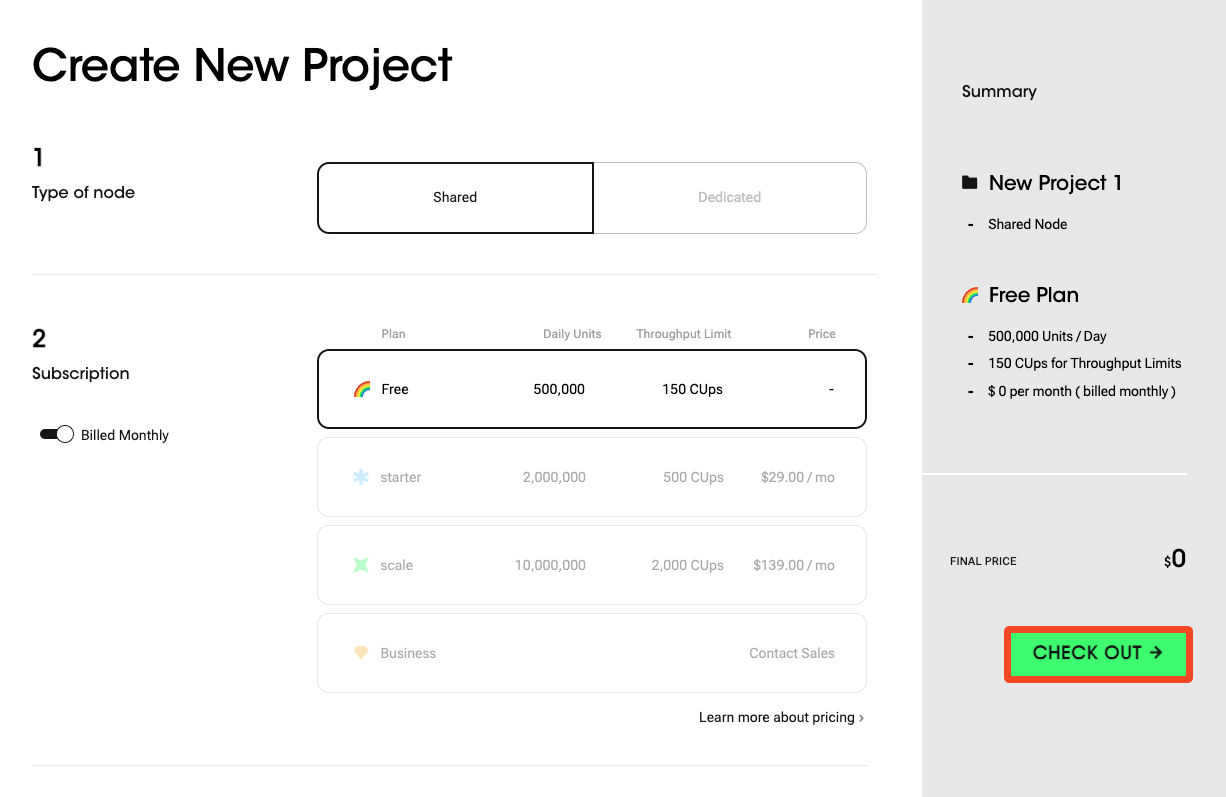
- Now you have a shared plan project with the name "New project #" on your dashboard.
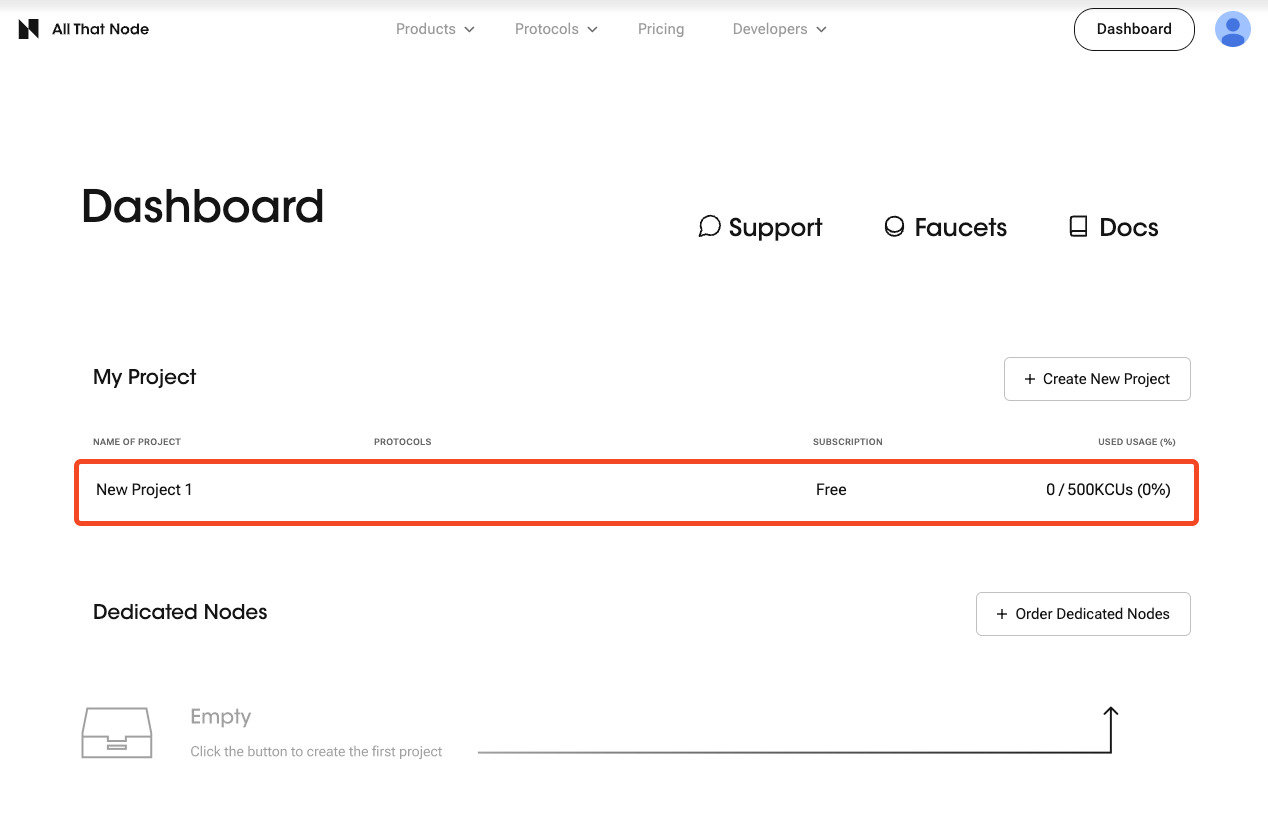
Free Plan LimitYou can only subscribe to a single "Free Plan."
2. Add Protocols
- Click "Add Protocols" on the project detail page.
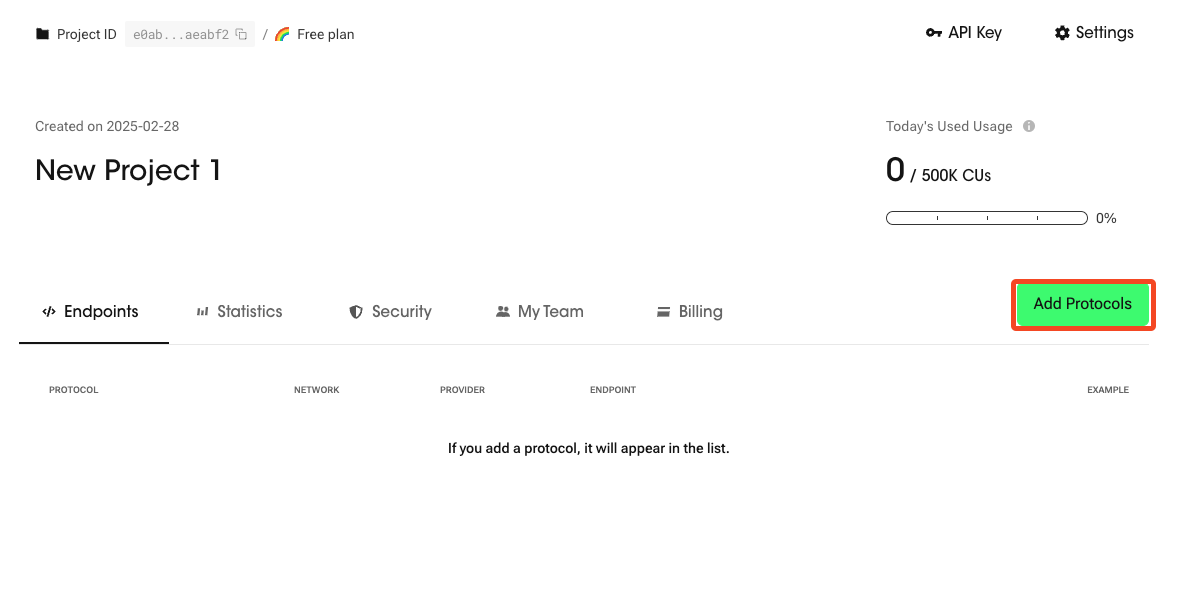
- Choose which protocols you want to use, then click "Add."
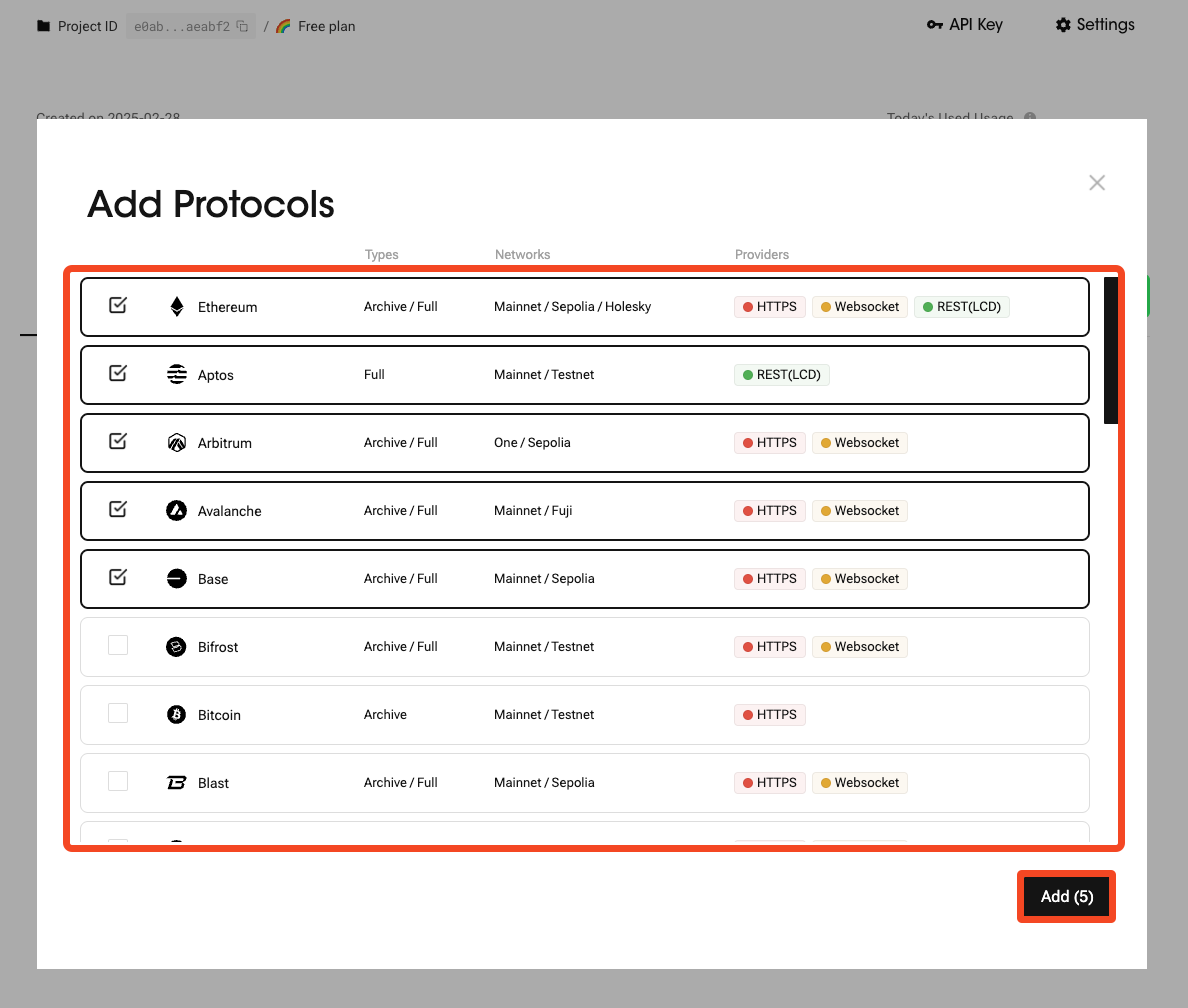
- Check that the protocol endpoints are added to the "Endpoints" tab!
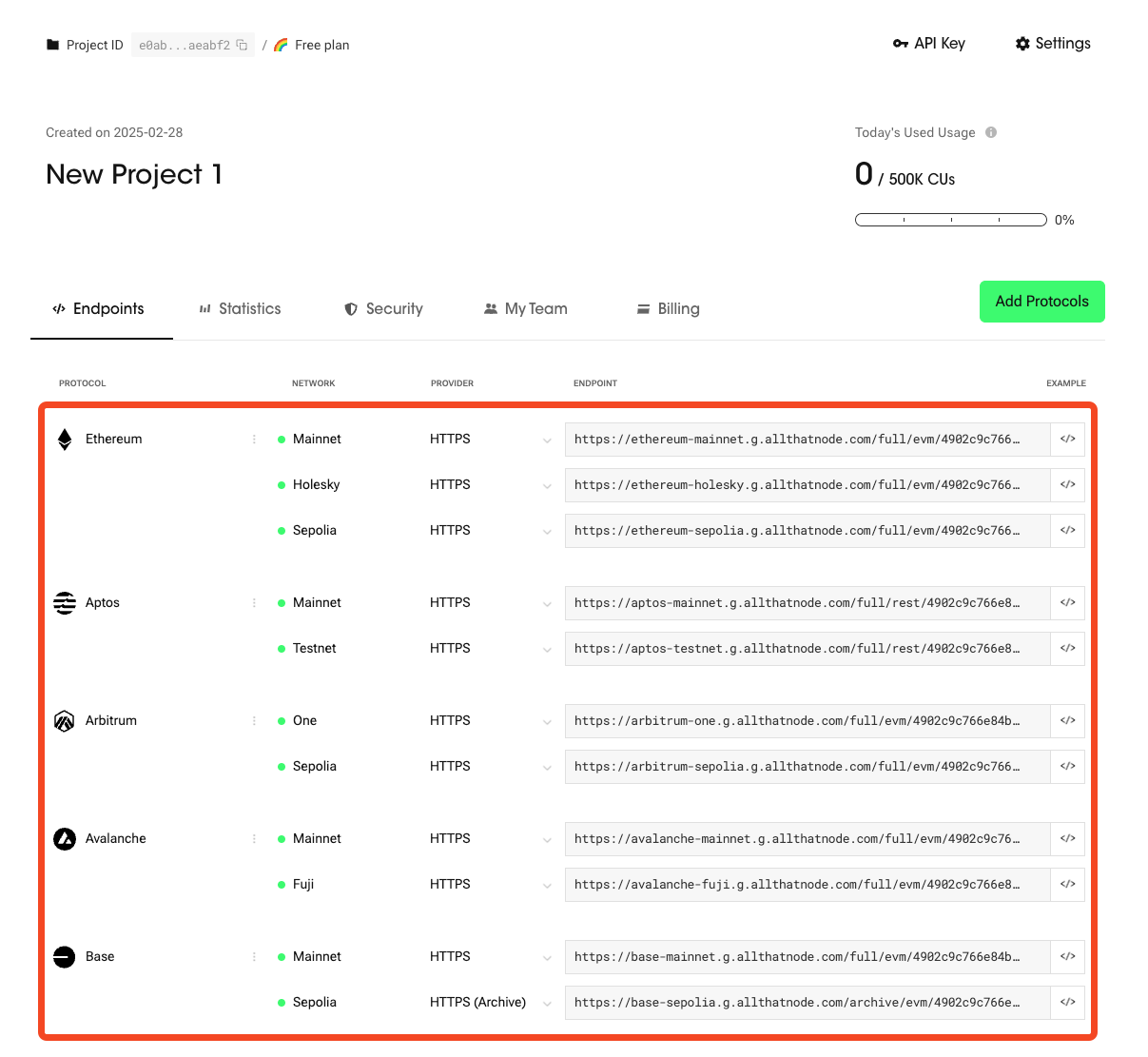
3. Try Your Requests Through the Endpoints.
- Now you can test requests though the endpoints. Select the provider type you want to test.
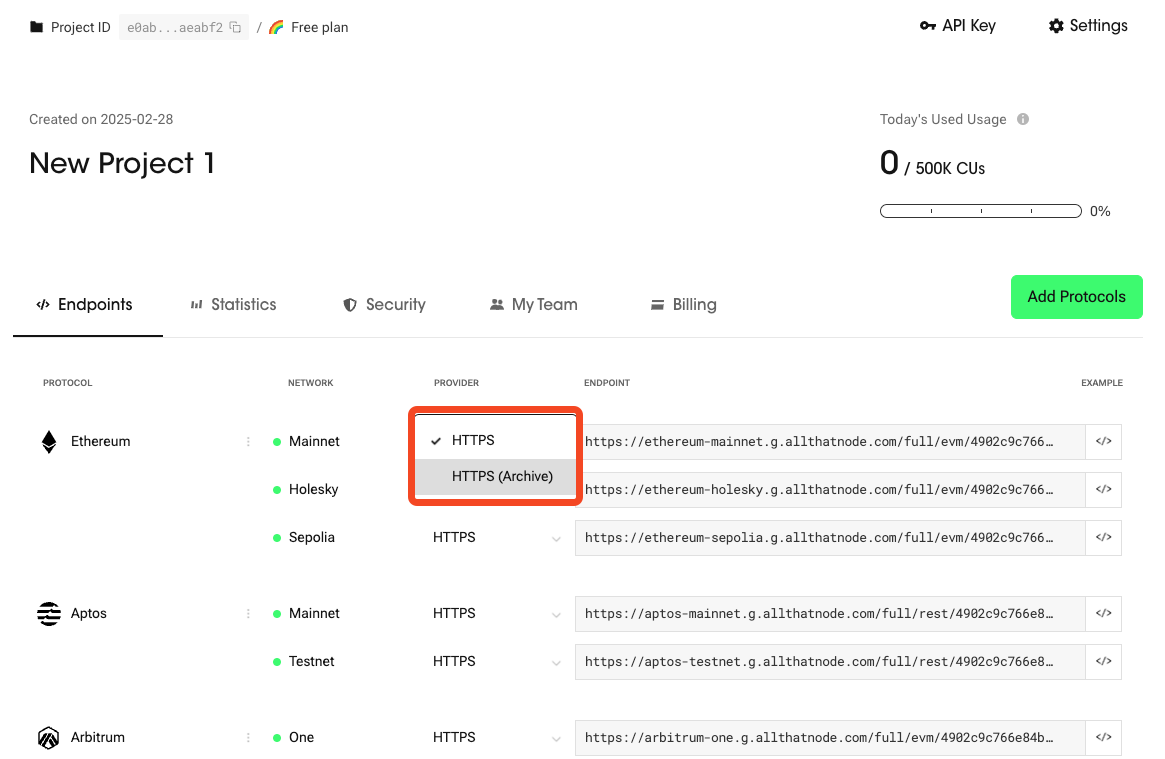
- Click "Example."
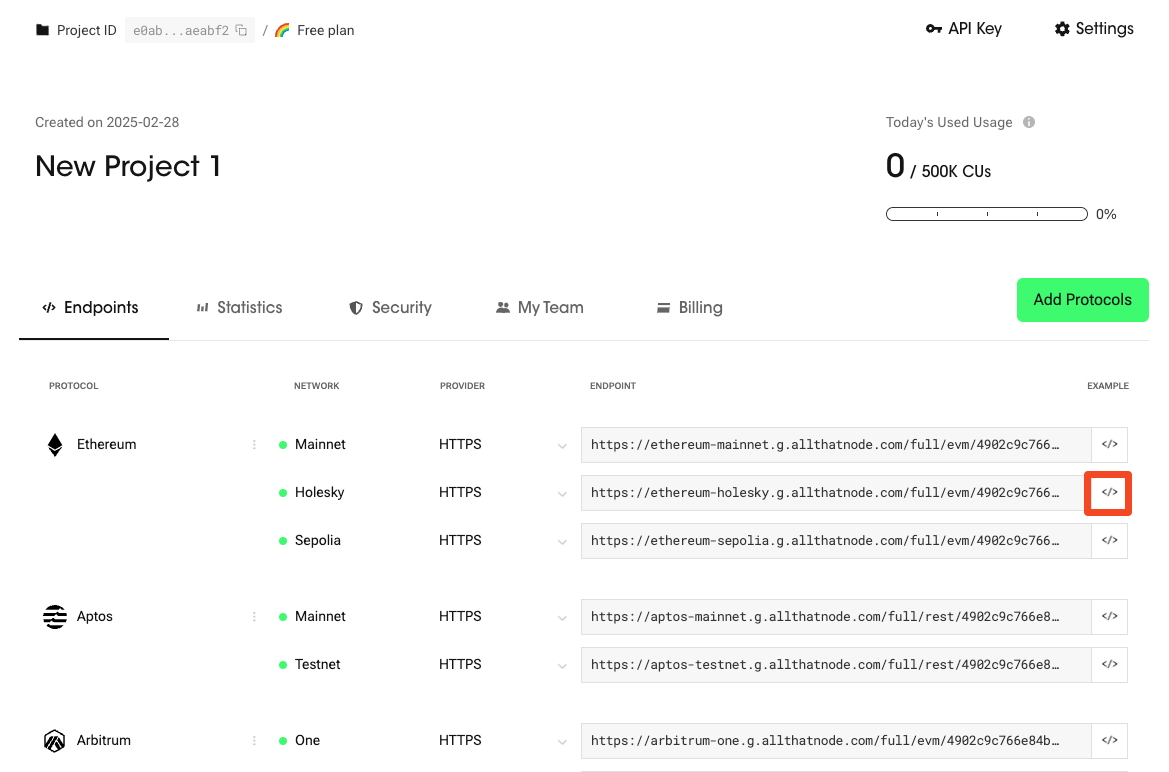
- Click the code example area. The example will be copied to your clipboard.
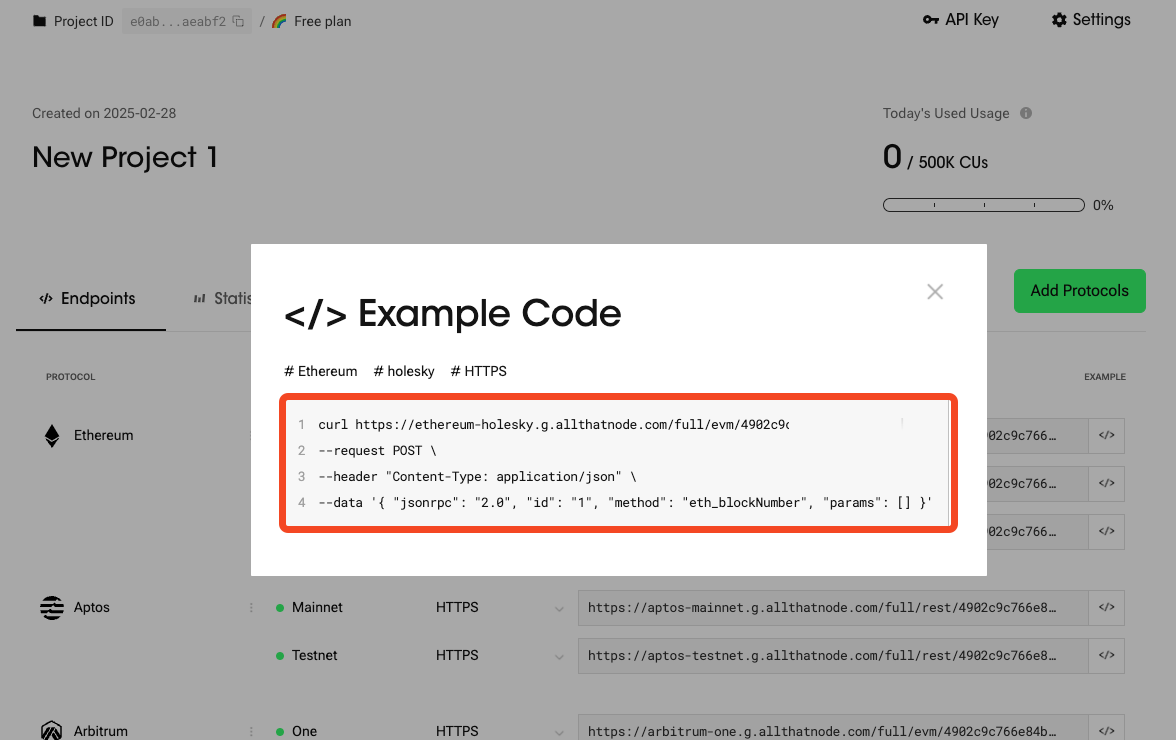
- Paste the code to the prompt and send. And then check the return value.
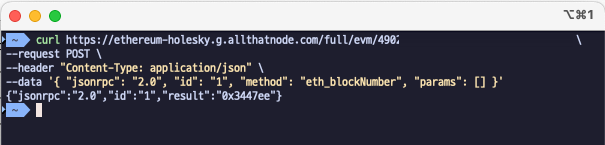
Any errors?You can check out the "Error Messages" page to figure out the reason.
Updated 7 months ago
