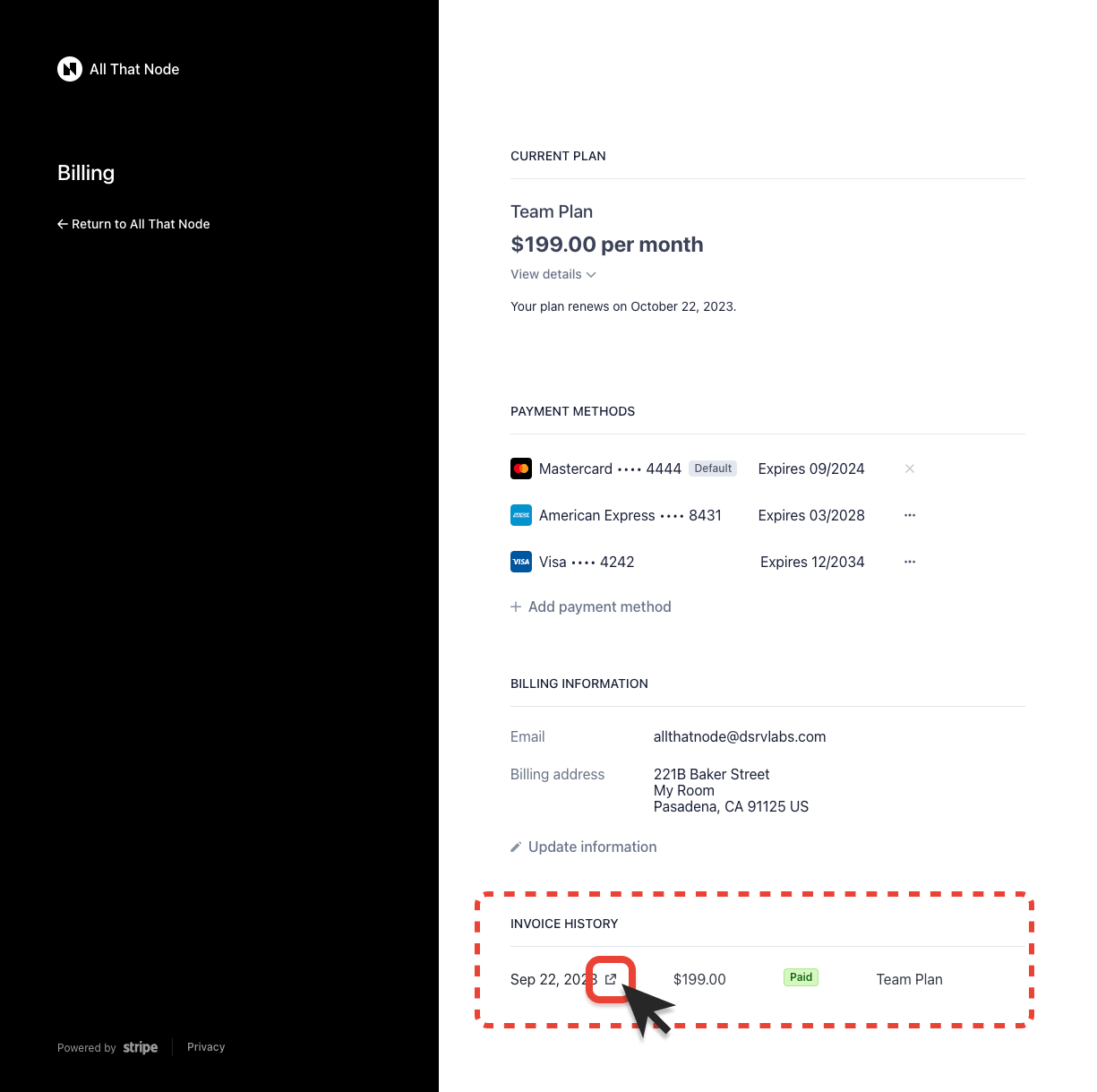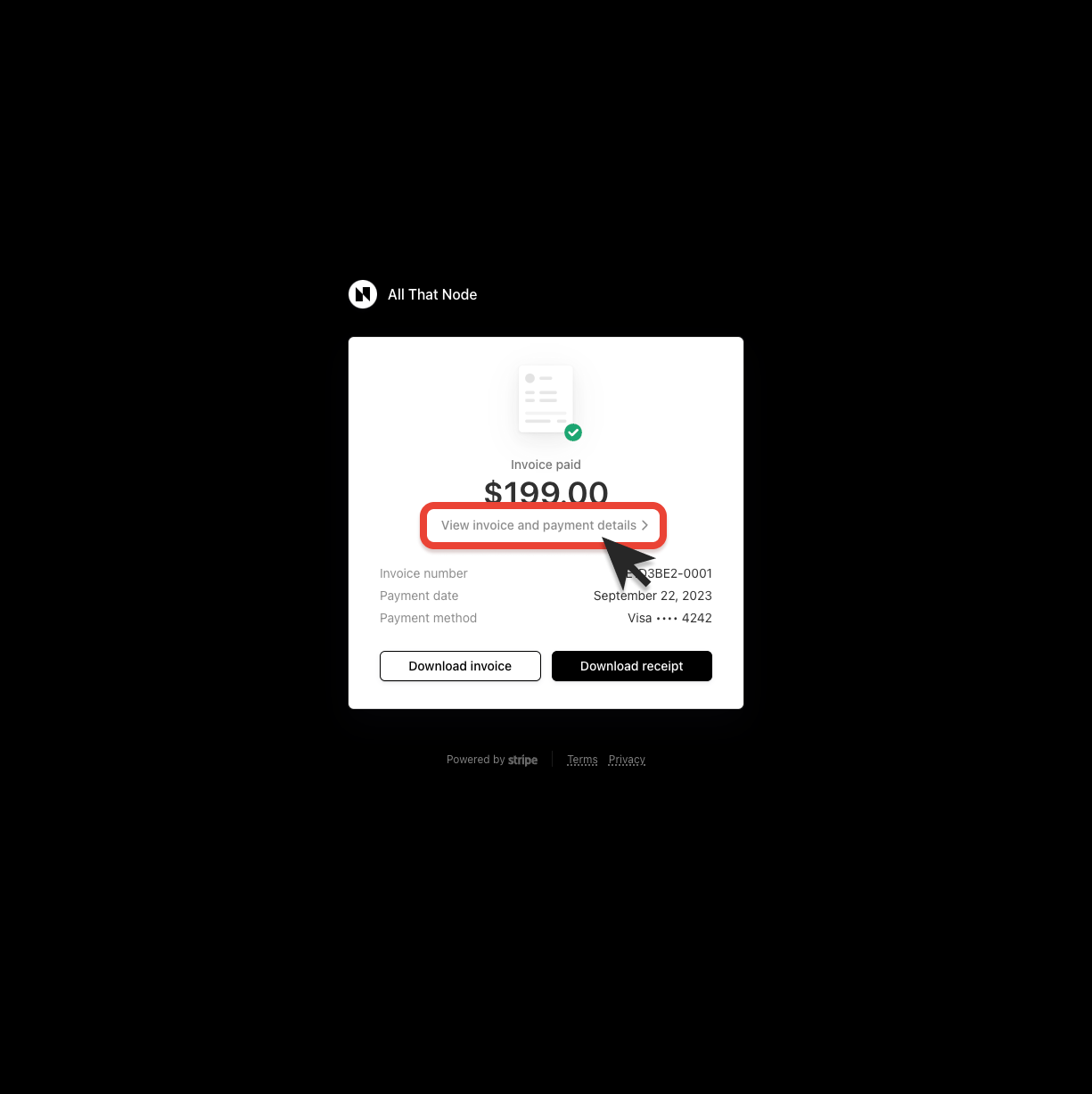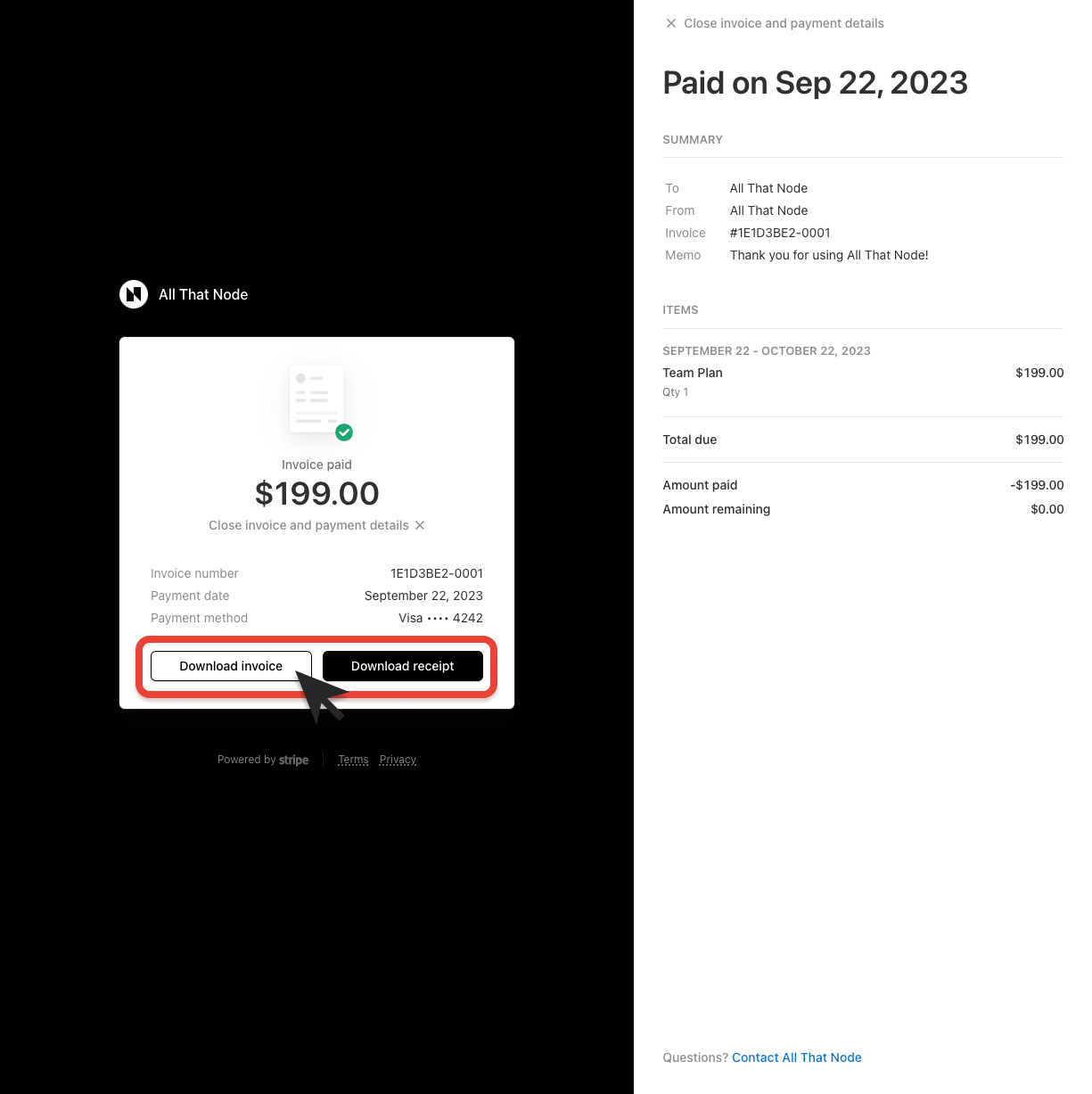Manage Payment Information
Update your payment method and billing information.
This guide will walk you through the process of managing your payment information. Whether you need to update your credit card details or change your billing preferences– you'll find the steps and information you need here.
How to Manage Your Payment Information
-
Navigate to the billing tab on the project detail page.
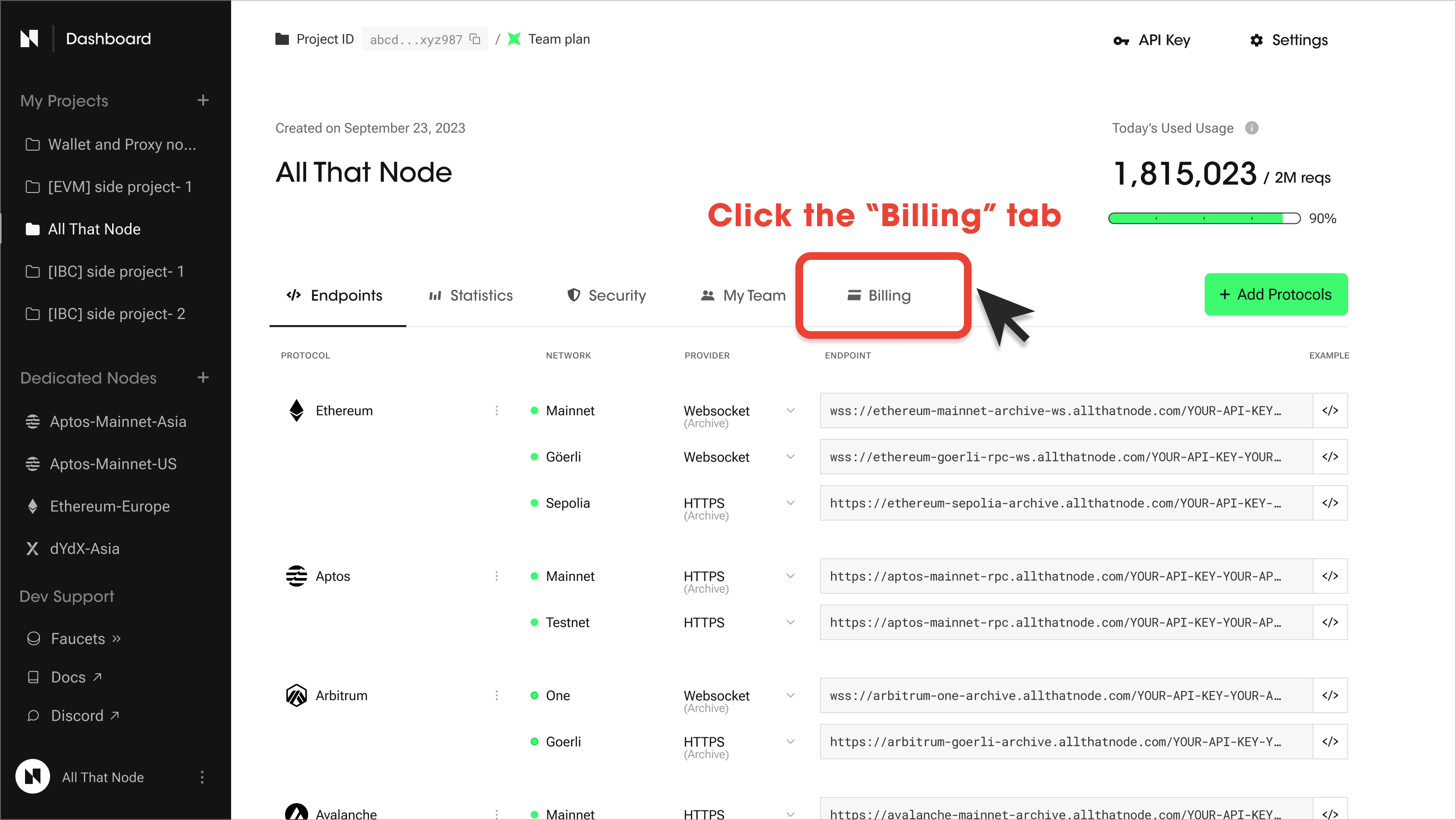
-
Click "Manage Payment Info" to update your payment method.
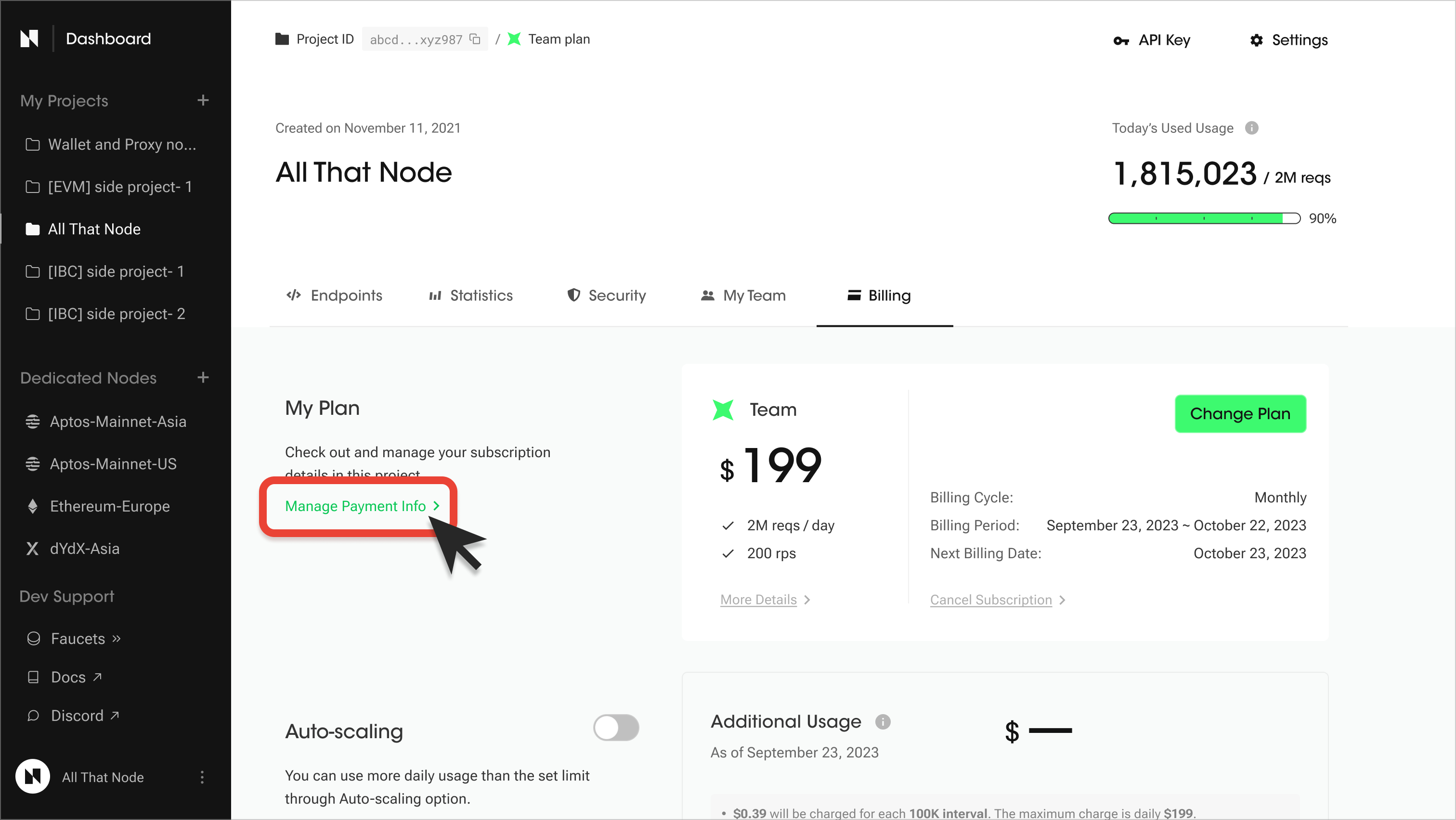
Note that the Free Plan will not have the 'Manage Payment Info' menu.
-
You will be redirected to the payment management page. Here you can:
- Check your current plan
- Update your payment methods
- Add or remove payment methods
- Update your billing information
- Review your invoices
A look at the payment management page: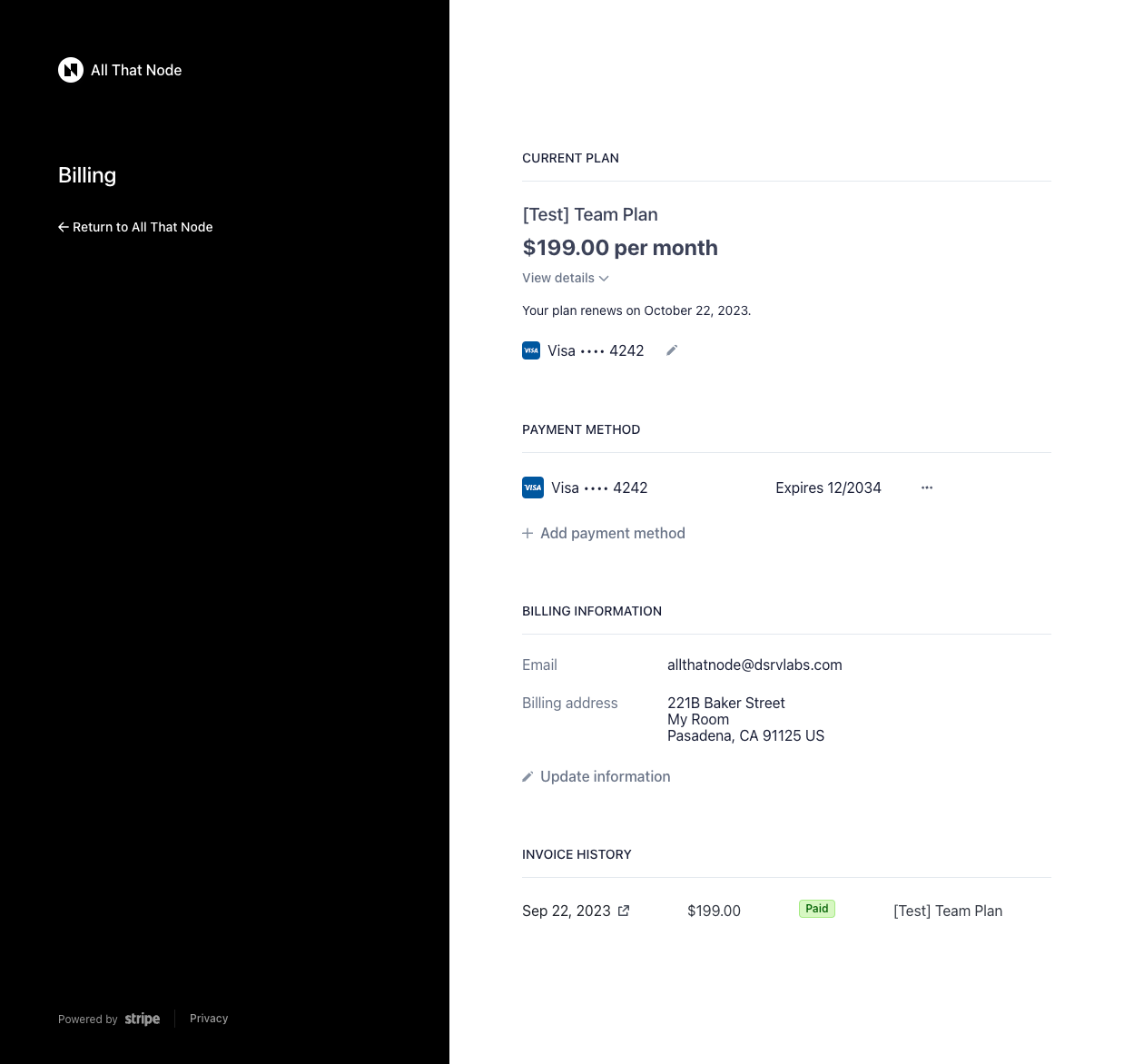
How to update your payment methods
-
Click the "Edit" button beside your current payment method in the "CURRENT PLAN" section.
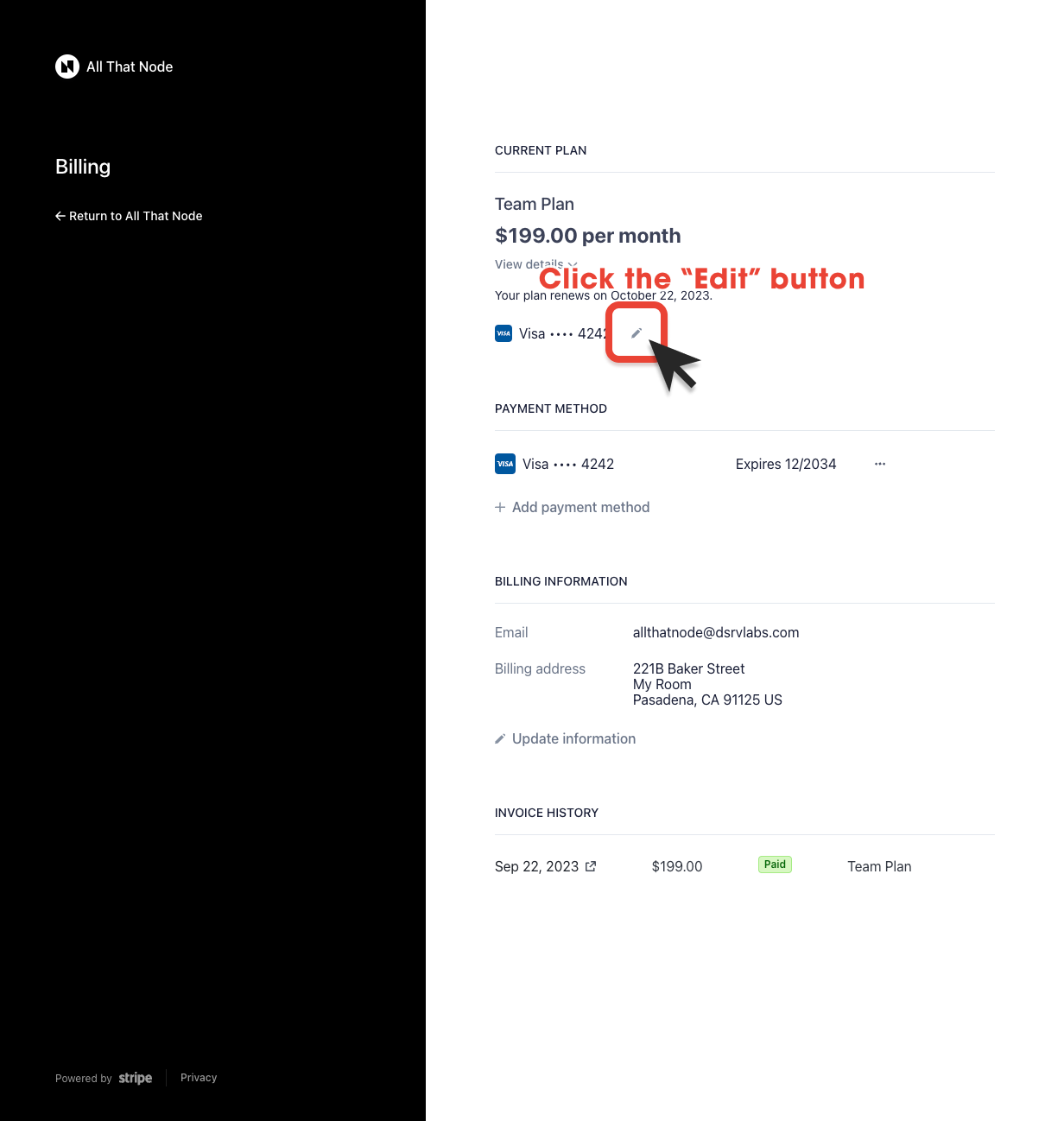
-
Click "Add payment method."
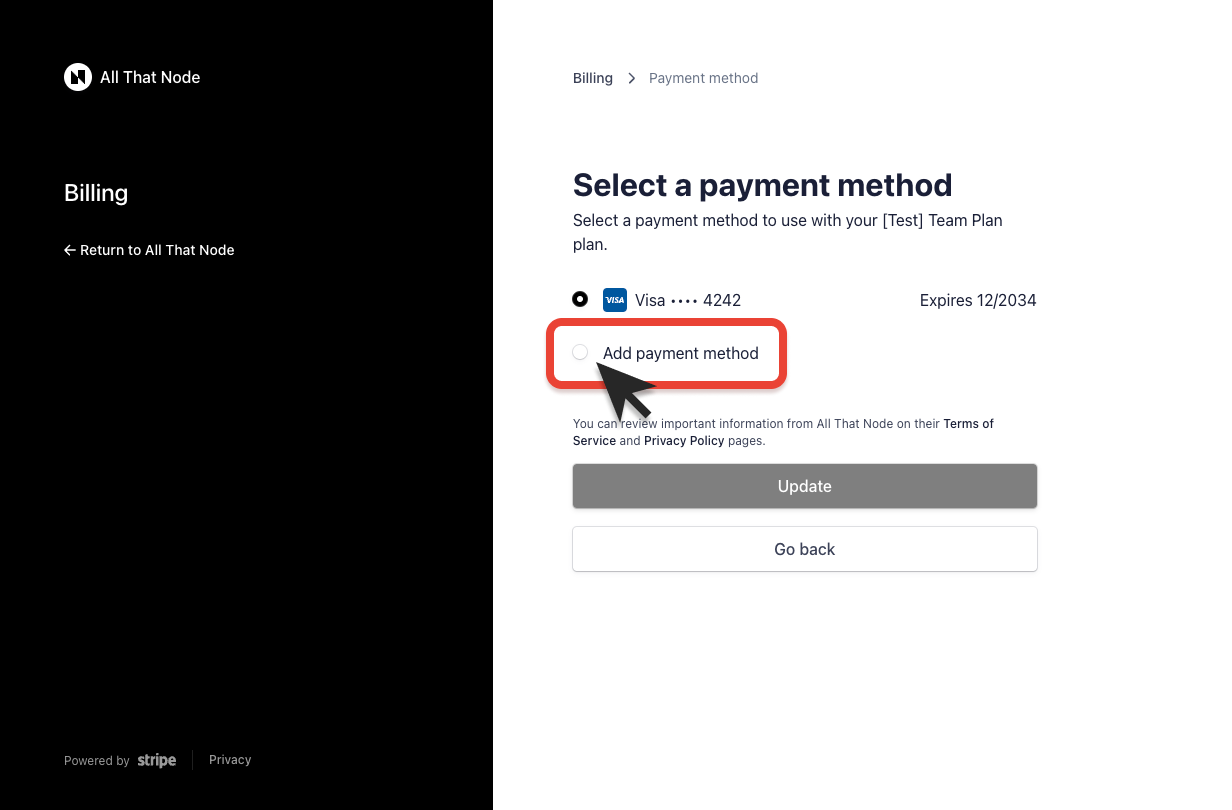
-
Fill in the required billing information and click "Update".
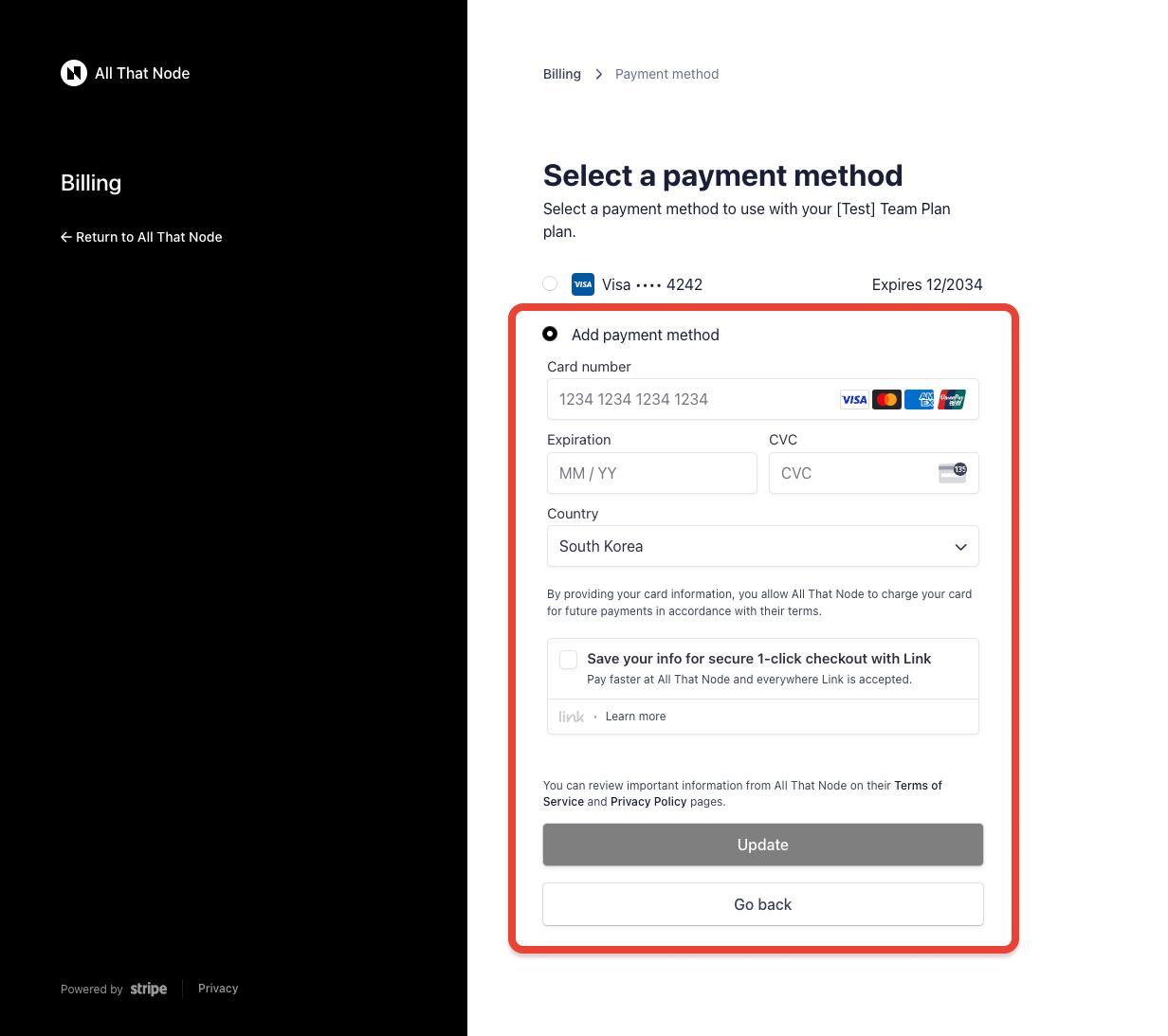
-
Your payment method has effectively been updated.
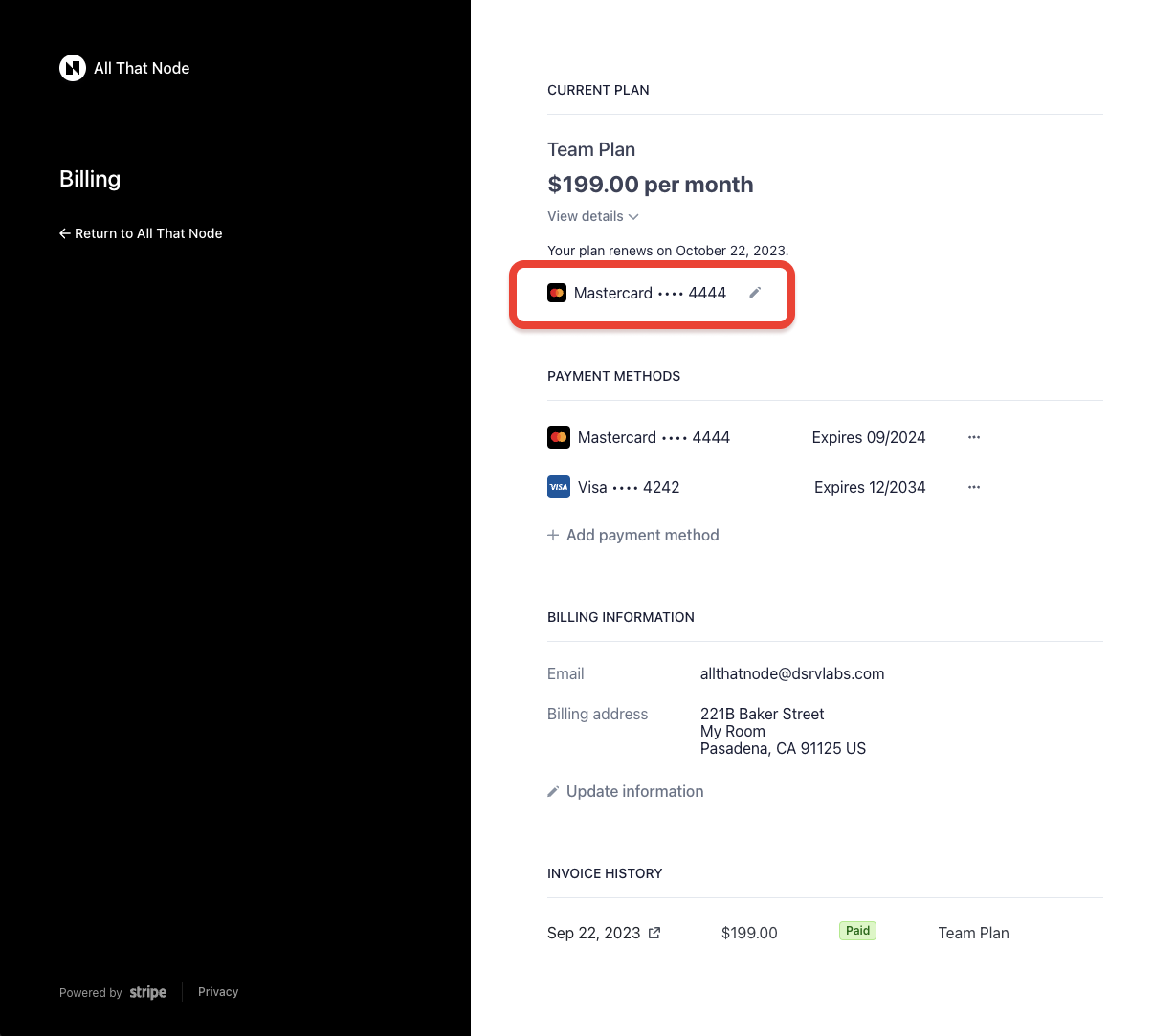
How to add a new payment method
-
To add a new credit card or payment method, select the "Add payment method" in the "PAYMENT METHOD" section.
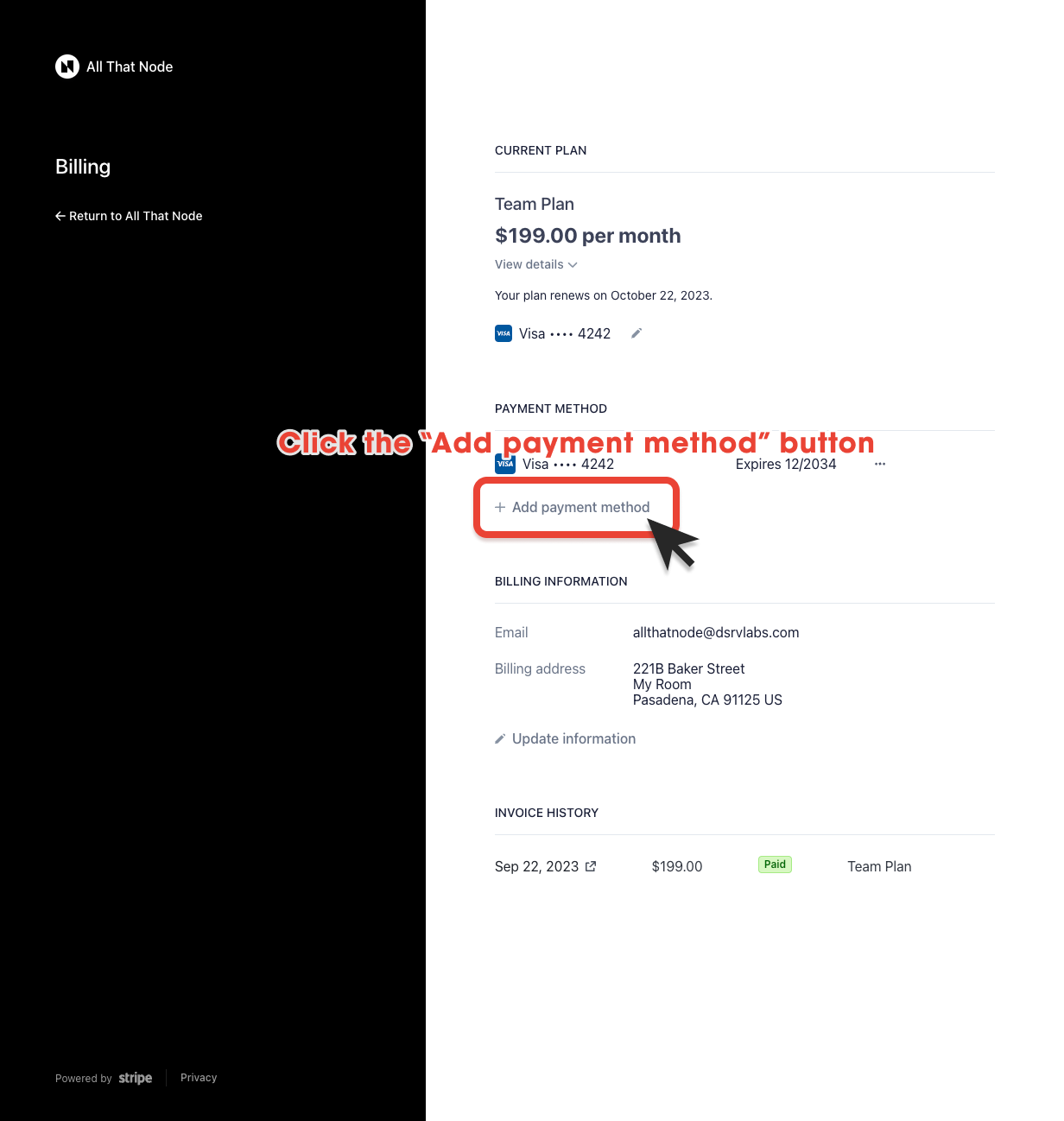
-
Enter the required information and click "Add."
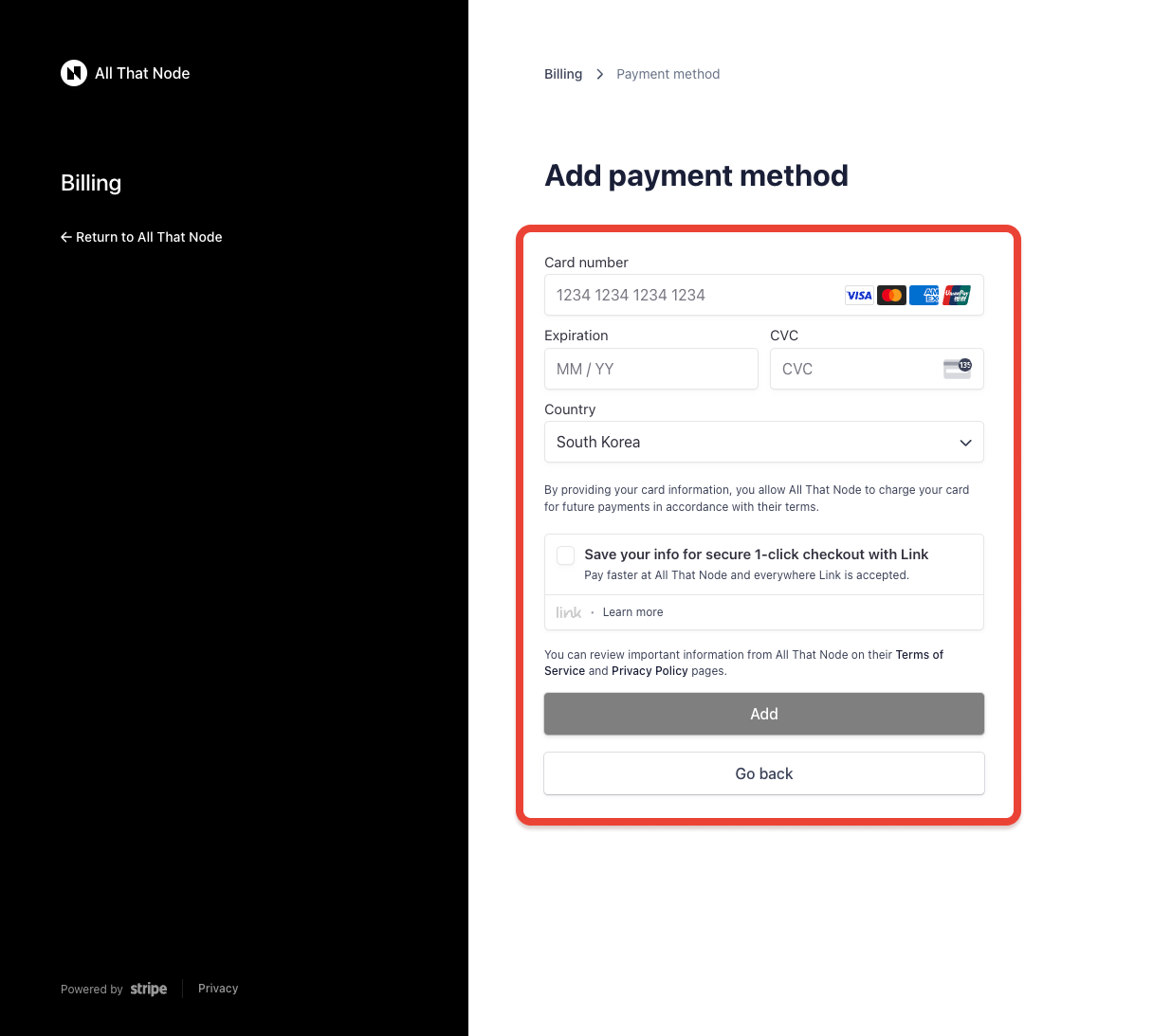
You can also use Link by Stripe. Link saves your payment information, and it’ll autofill your saved card details, addresses, and phone numbers on Link-enabled sites. For details, visit Linkhere!
-
Double check your newly added payment method. Please note that the newly added payment method will become the default.
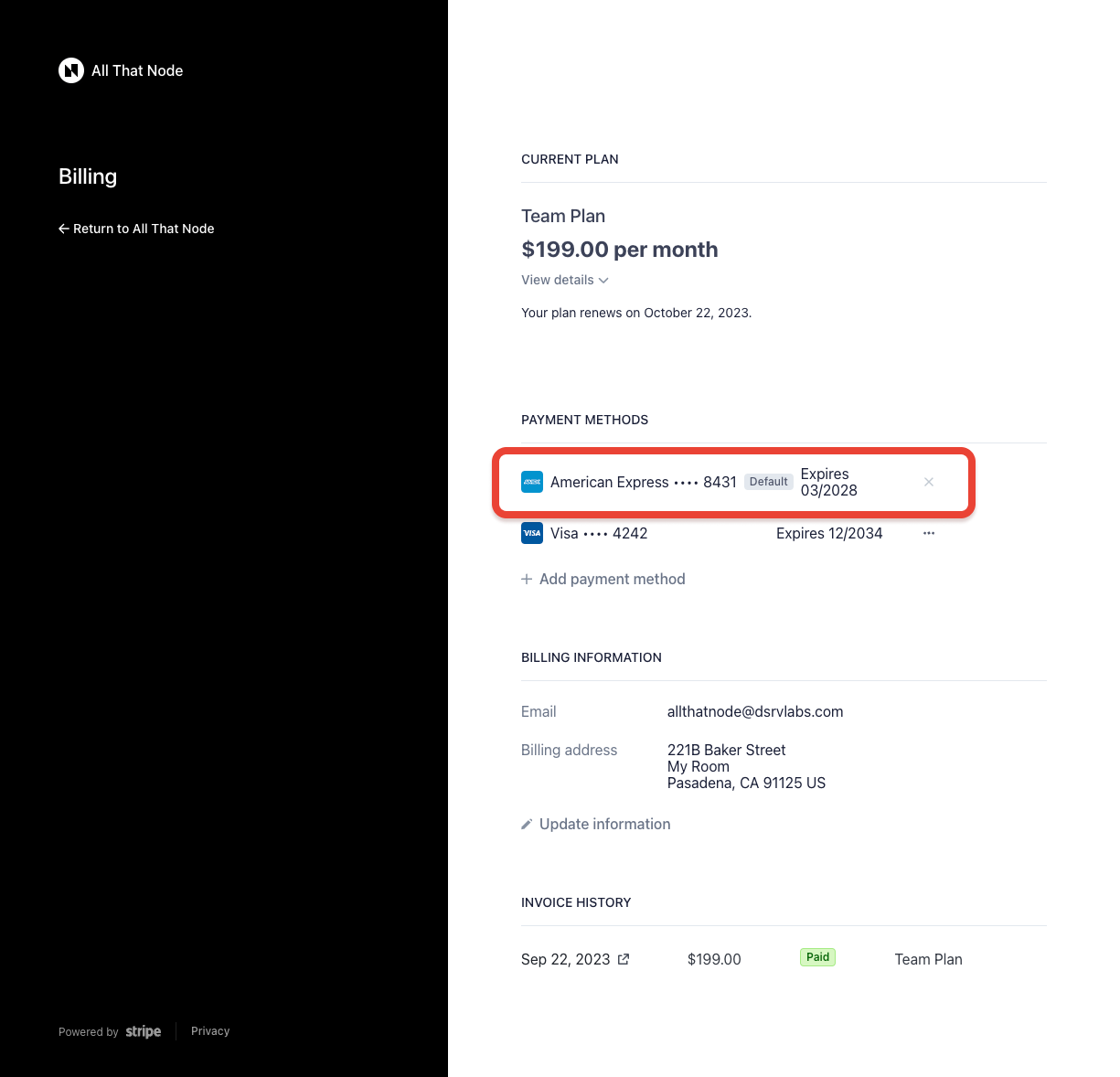
-
If you want to change the default payment method, click the ellipsis button next to your preferred method.

-
Select "Make default" to set a new default payment method.
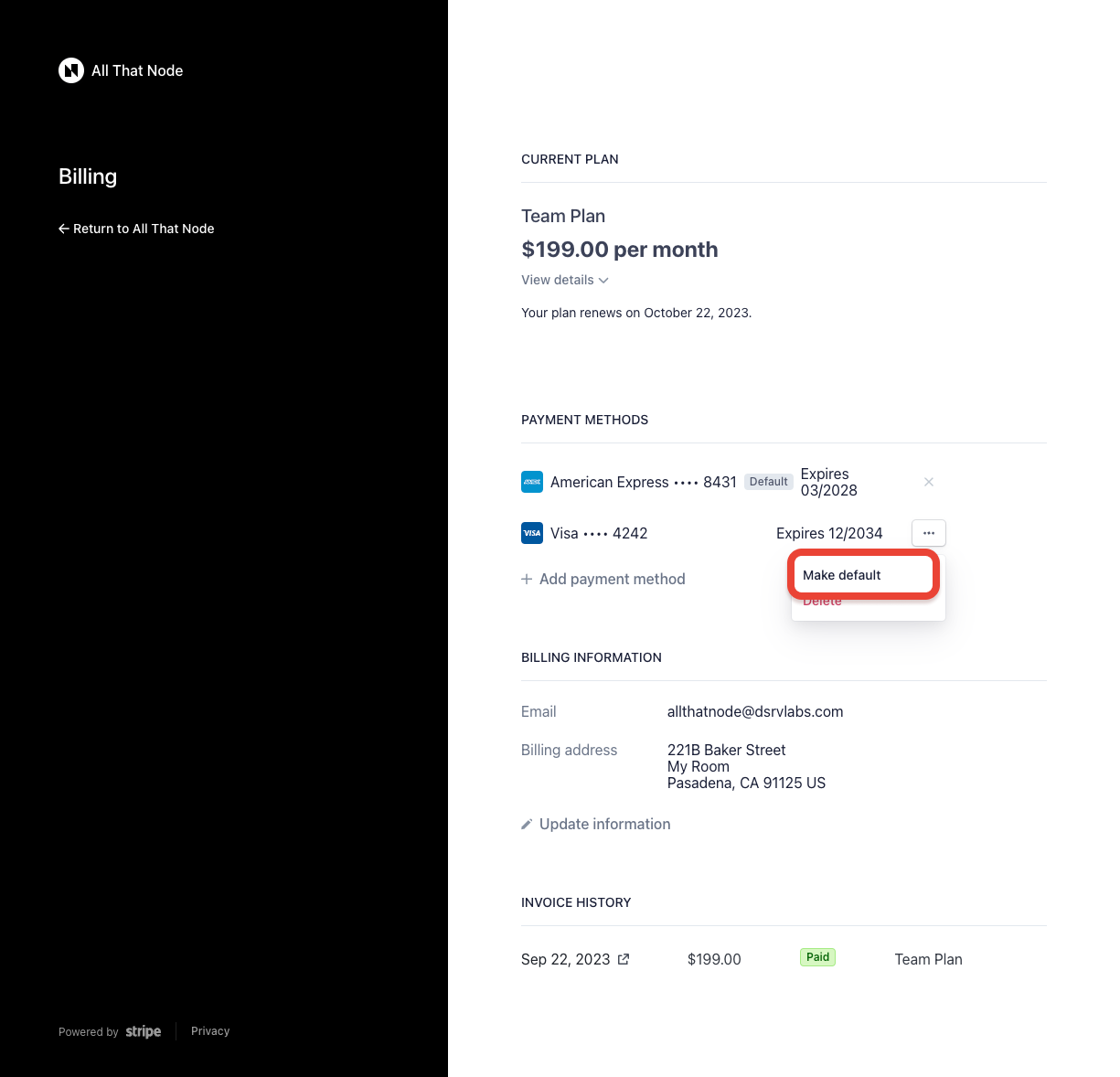
How to remove your payment method
-
Choose the payment method to delete and click the ellipsis button.
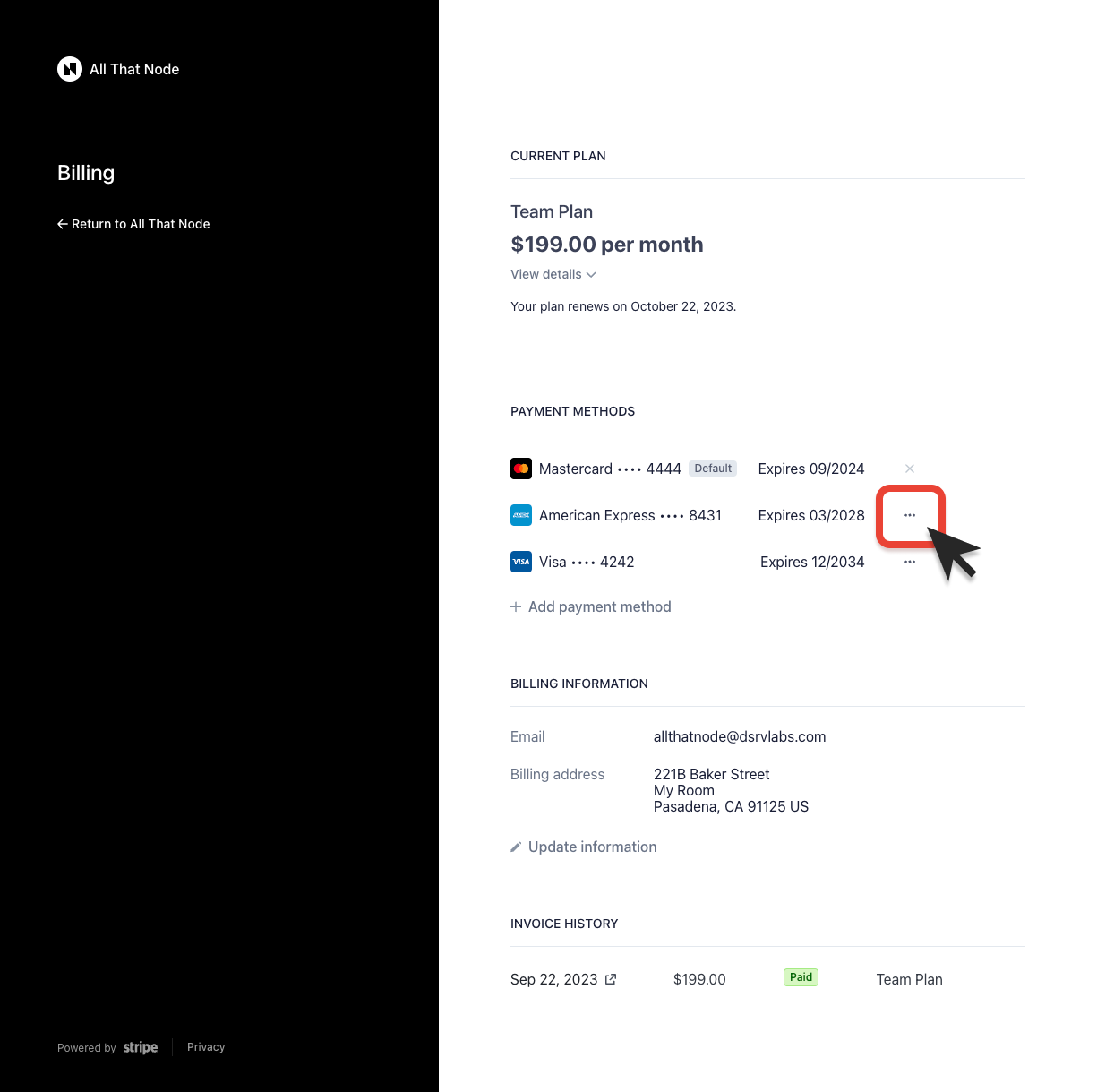
-
Click "Delete" to remove the payment method.
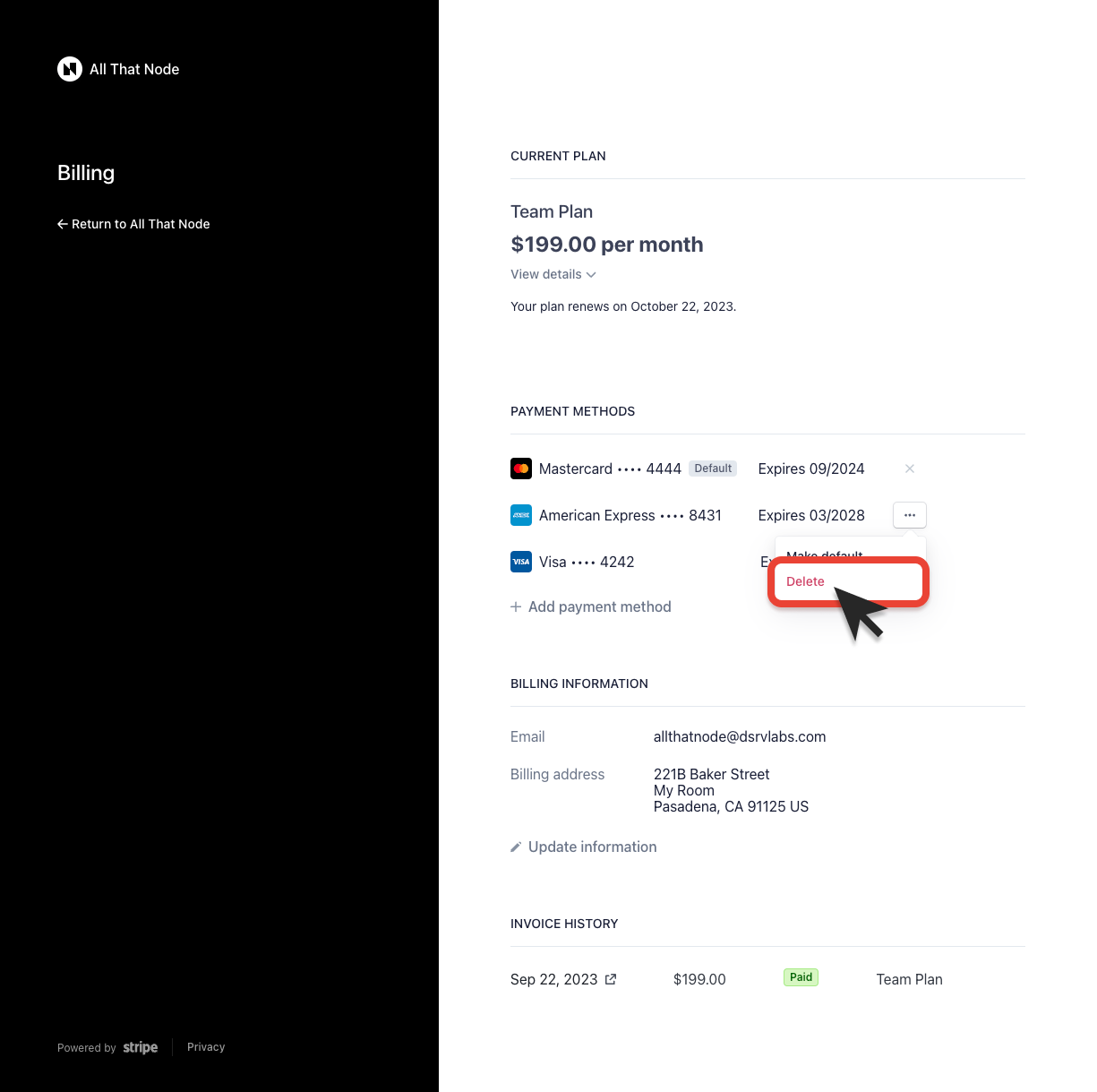
-
Next, select "Delete payment method" to complete the deletion.
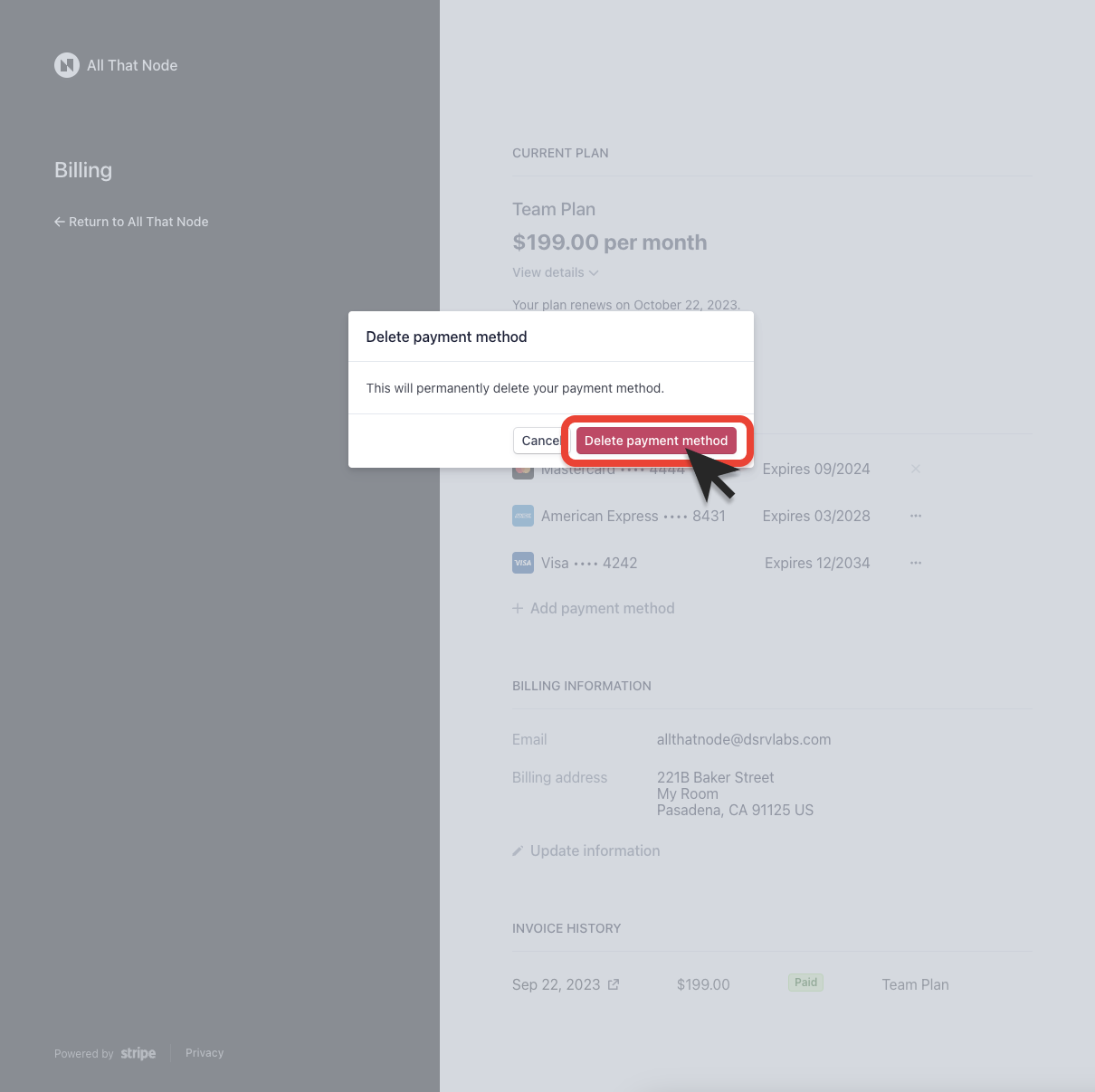
-
The payment method has been removed from the list.
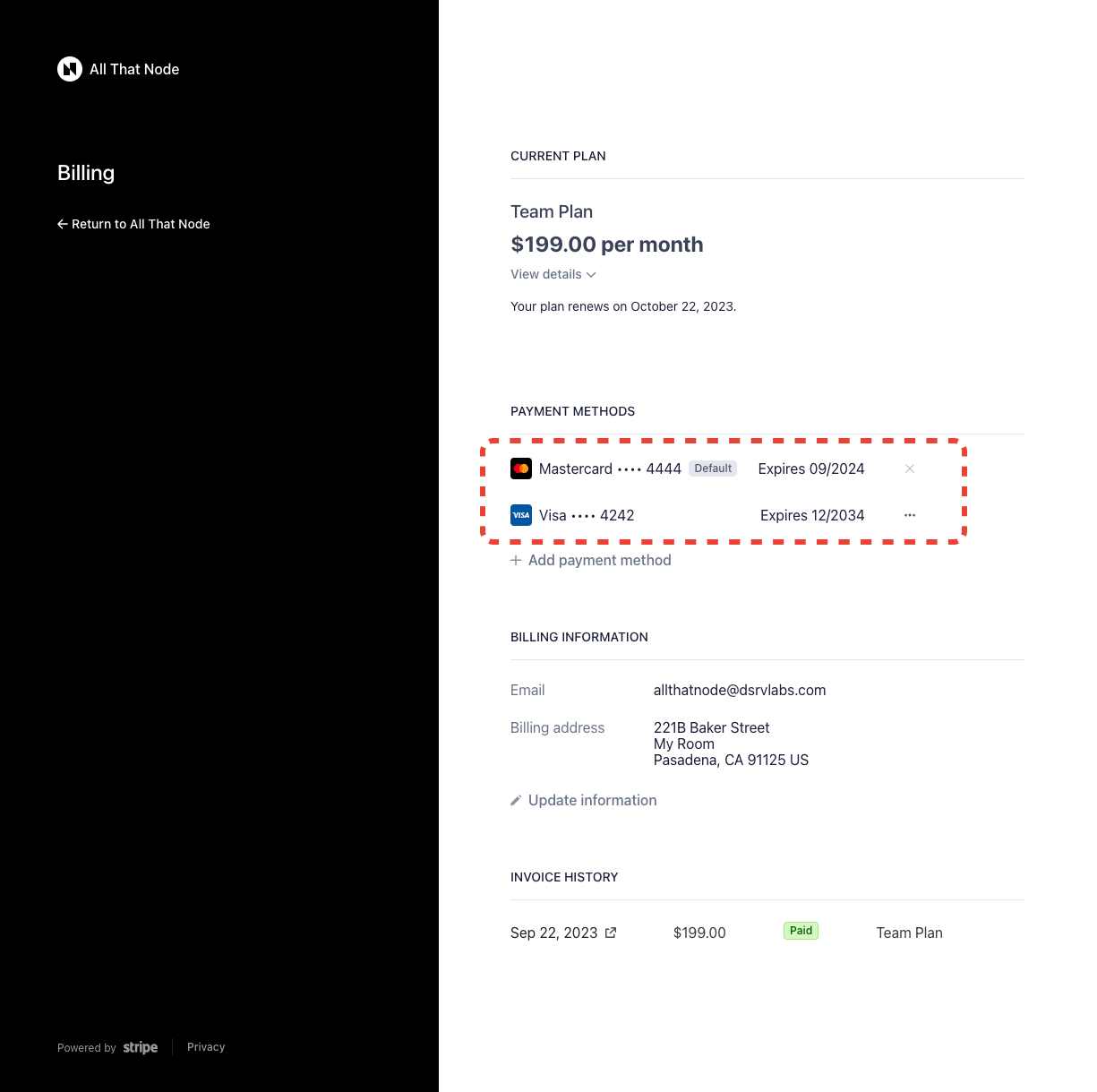
Please note that your default payment method cannot be deleted.
How to update your billing information
-
To update your billing information, select "Update Information" in the Billing Information section.
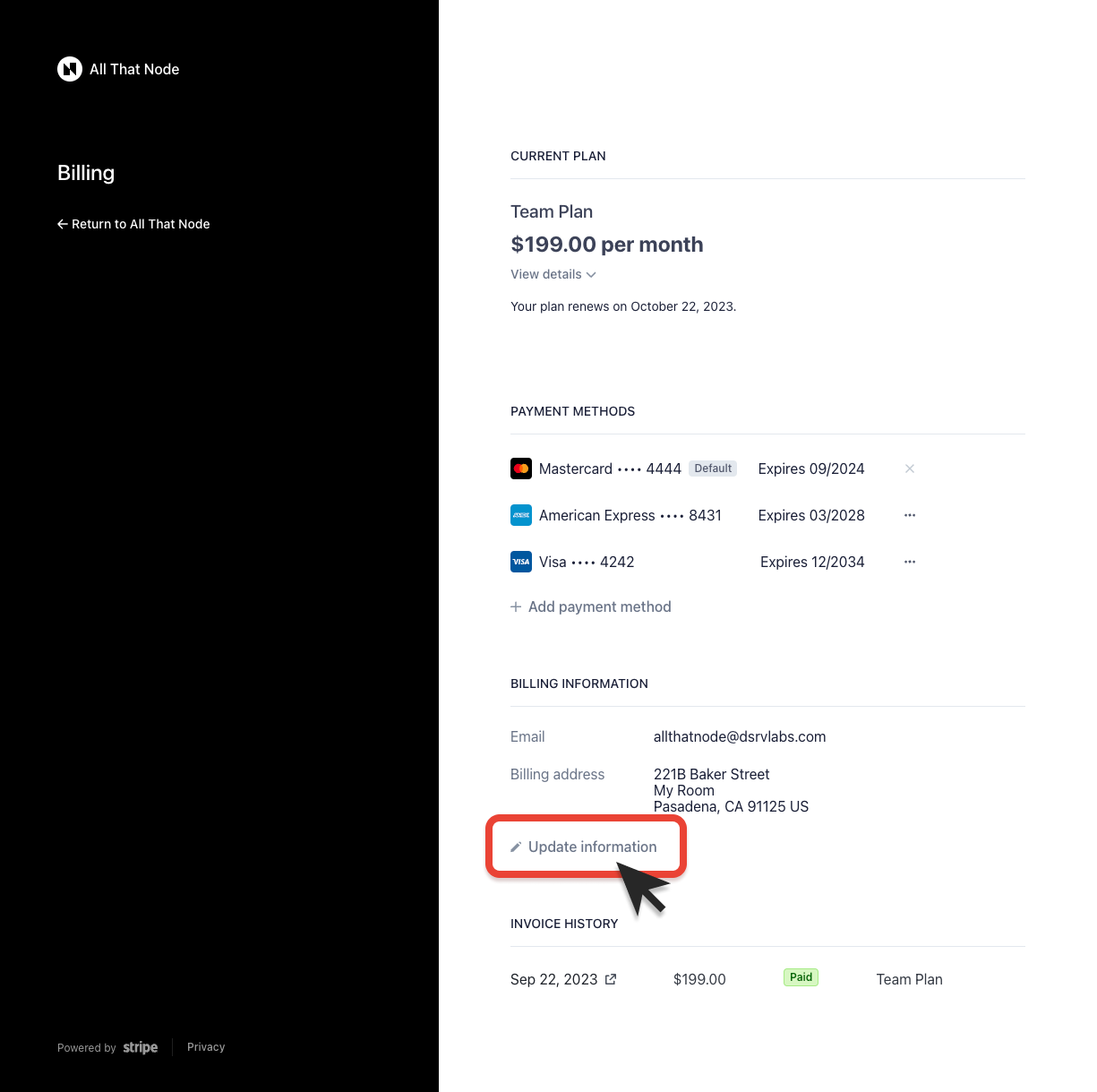
-
Change the billing information and click "Save."
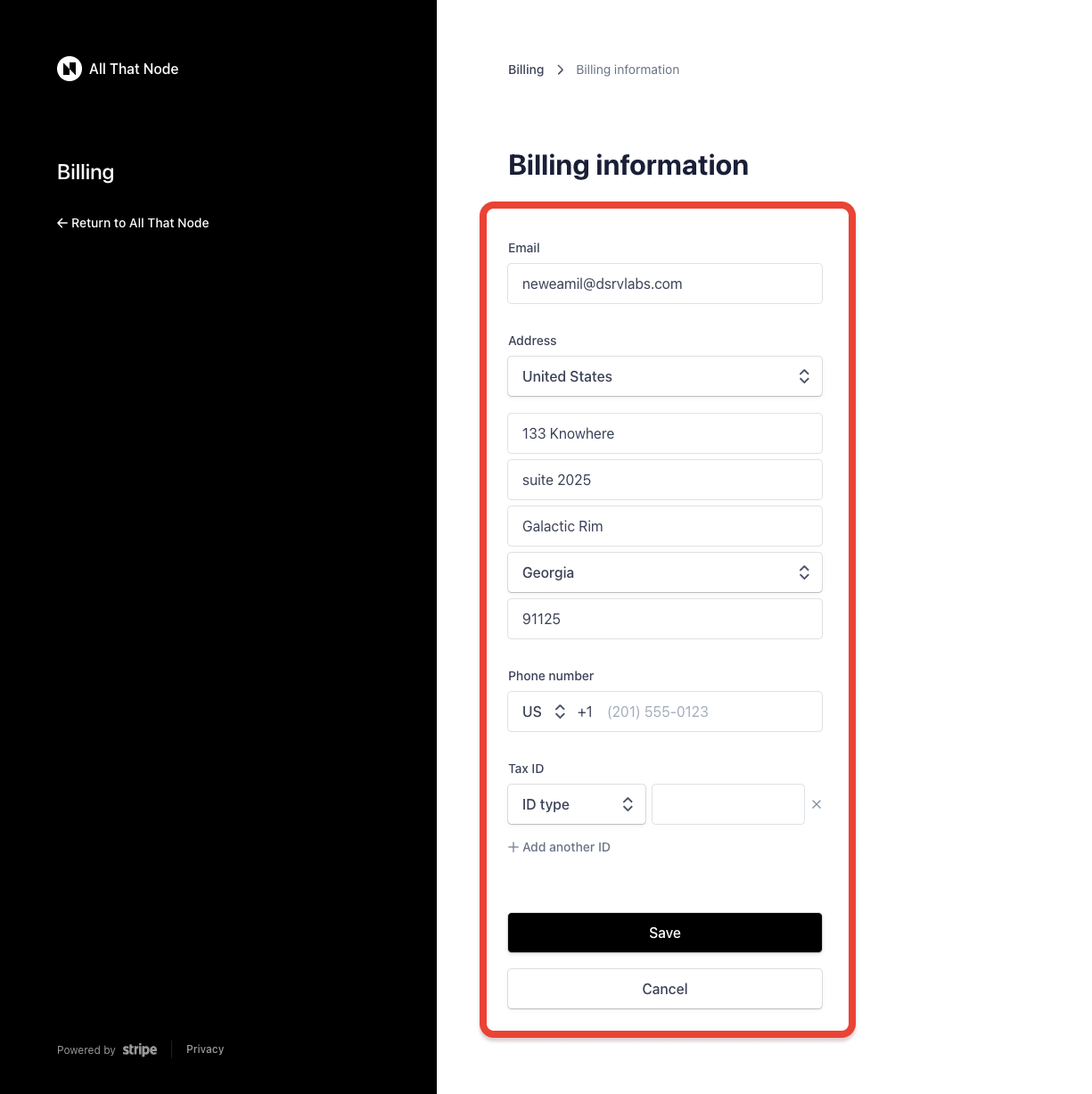
-
Your billing information has been updated!
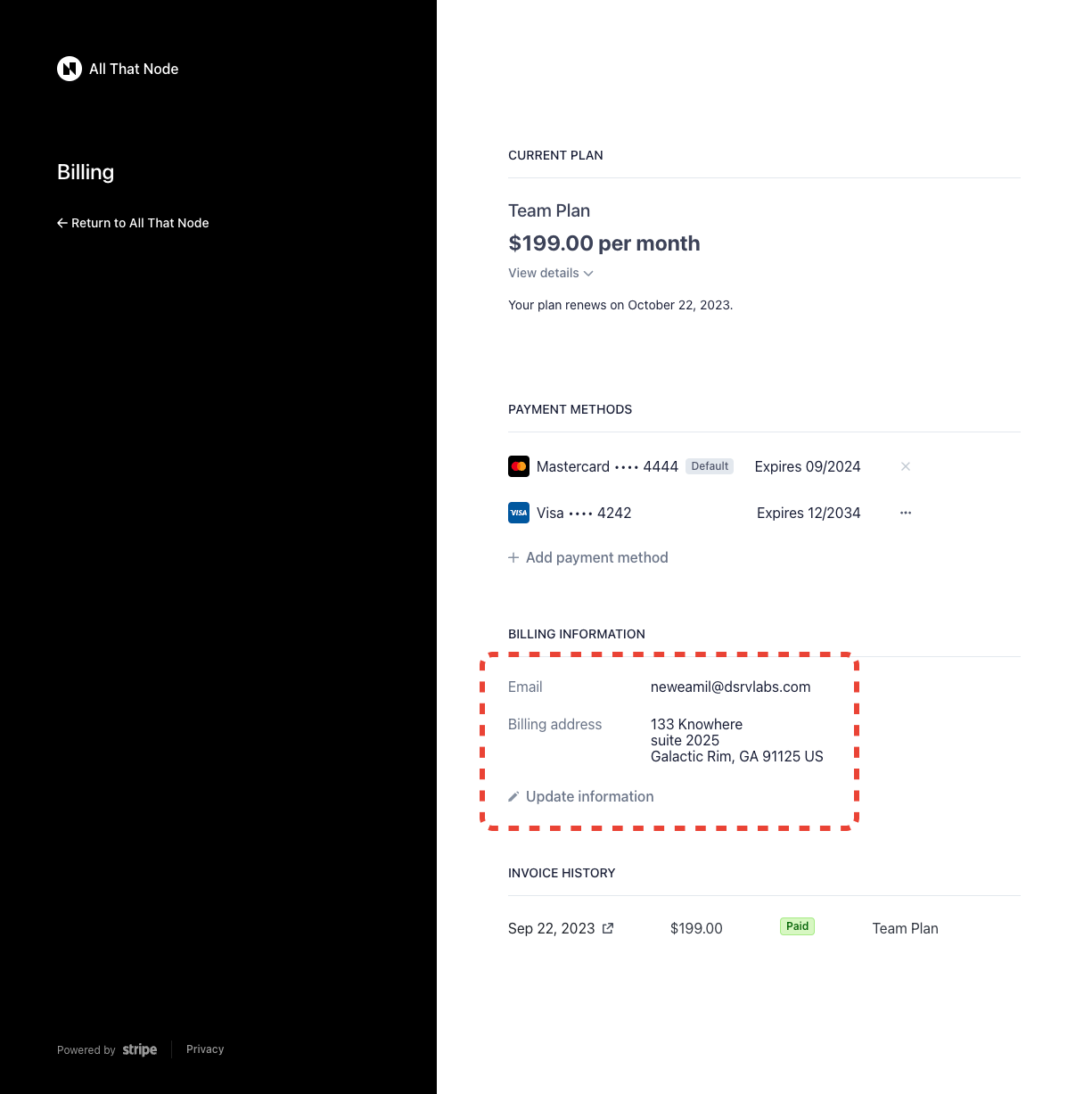
How to review your previous invoices
Updated 7 months ago