Cancel Subscription
Goodbye (for now)!
While we hope that All That Node's services meet your every need, there may be occasions when you need to cancel your service subscription. Let's walk through the cancellation process to help you terminate your subscription. Please follow the instructions below carefully.
How do I cancel a subscription?
Subscription Cancellation and Project DeletionYour current subscription will remain active until the end of the billing period; on the day your billing period ends, the subscription will be canceled and your project deleted simultaneously.
Please note that canceling a Free Plan subscription will result in the immediate deletion of your project.
-
Go to your project detail page and click on "Billing."
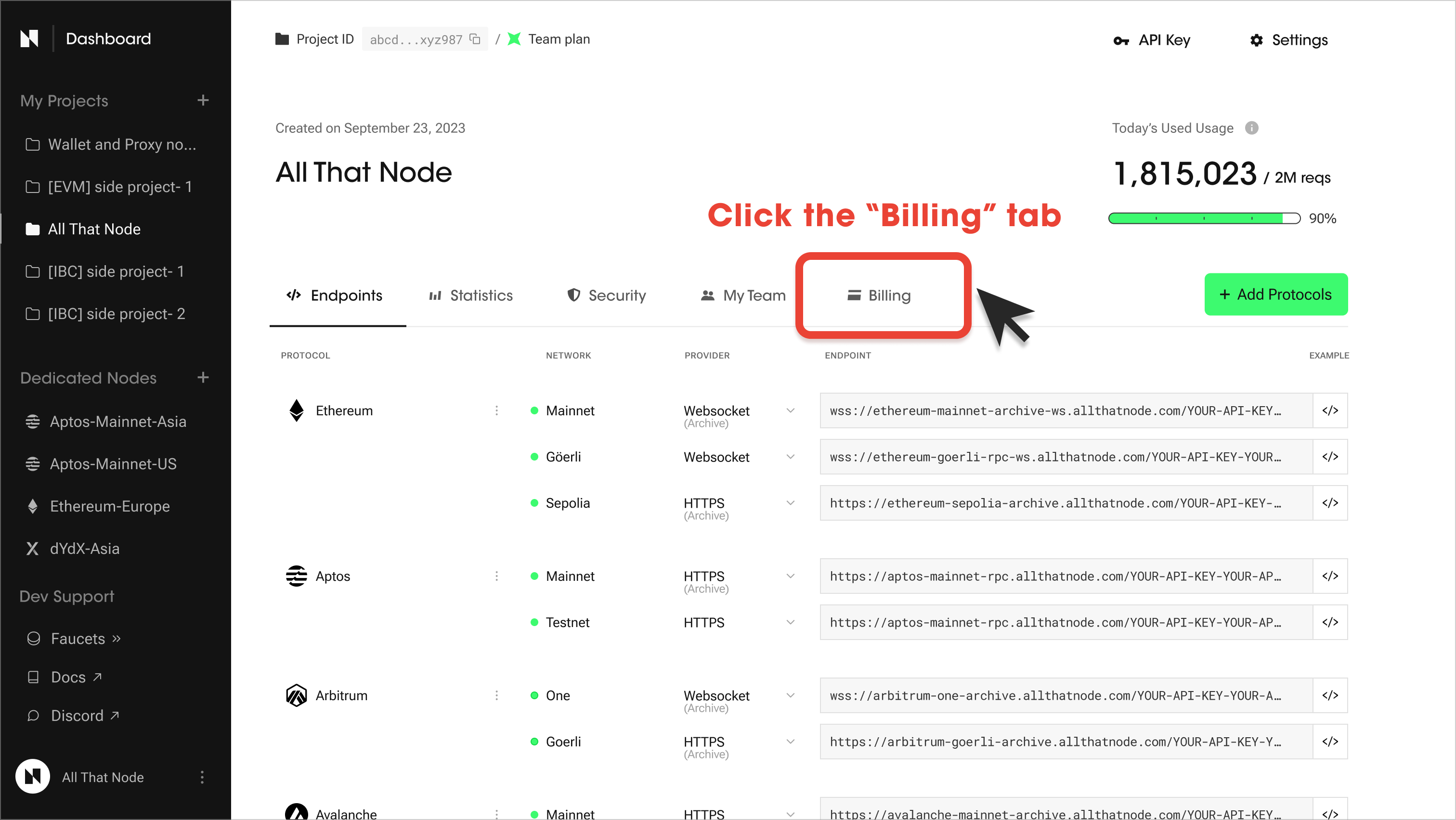
-
Select "Cancel Subscription" in the "My Plan" section.

-
Please review the details of your current subscription plan. Please read these over carefully before clicking "Next."
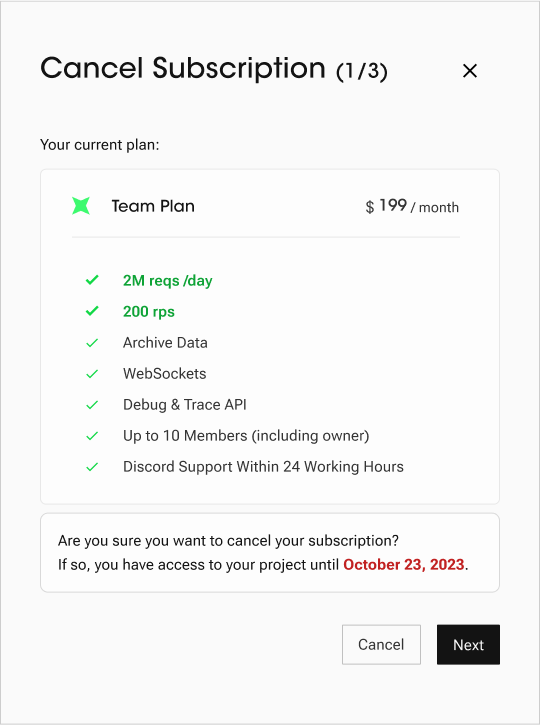
-
We'd love it if you could share the reasons for your cancellation. This will allow us to further improve our service for future users (maybe including yourself!).
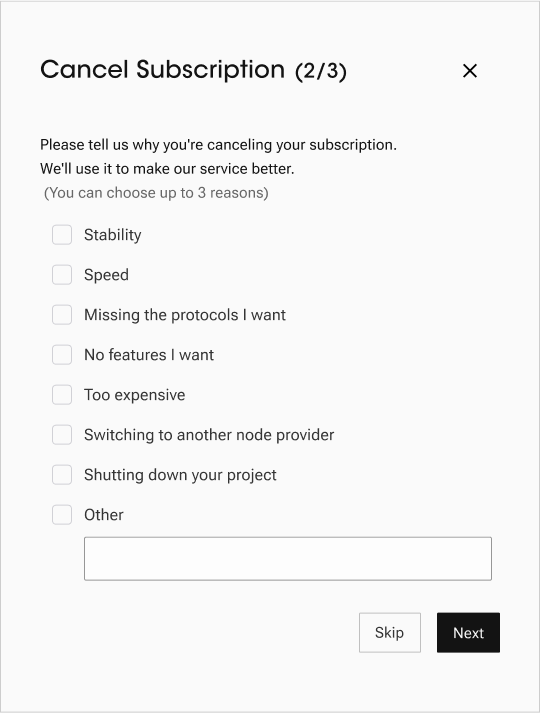
-
Then review your cancellation to confirm what will be terminated. Lastly, type 'I UNDERSTOOD' to complete the cancellation process.
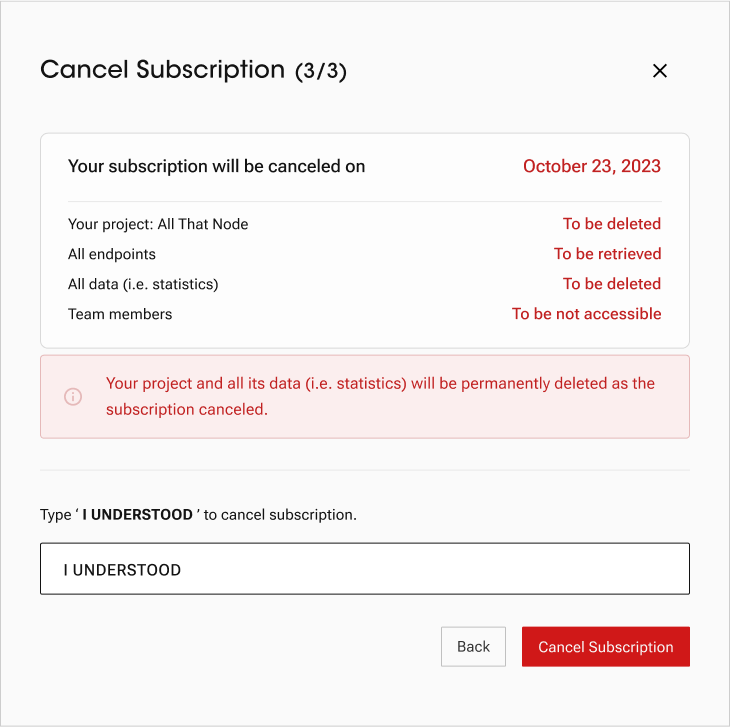
Please note that your project will be deleted at the end of the billing period.
Make sure to carefully assess the impact on your project or service.
-
Your subscription cancellation has been scheduled. Please check the banner on the header of your project detail page.
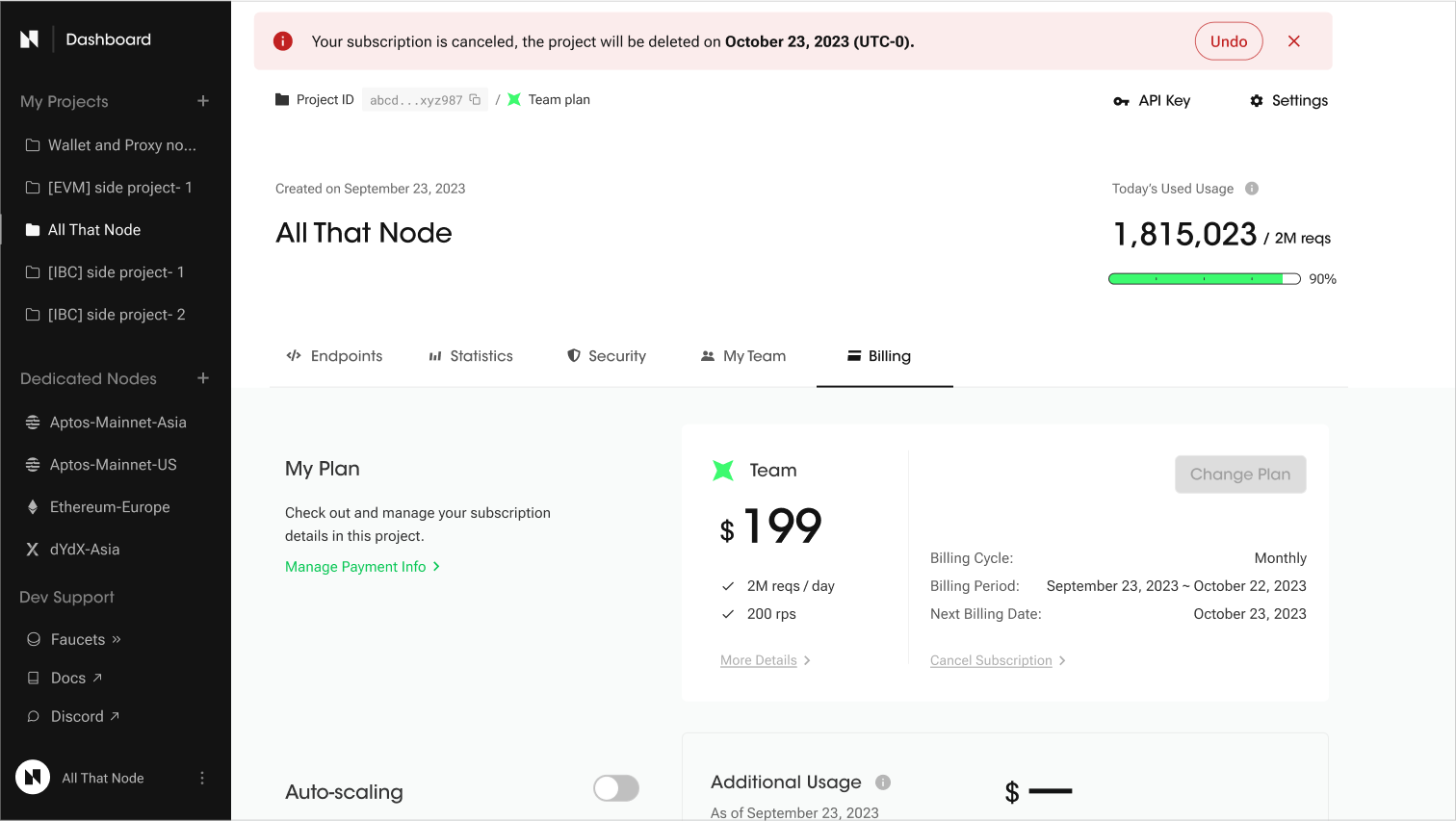
-
You can always undo the scheduled cancellation by clicking the "Undo" button on the banner.
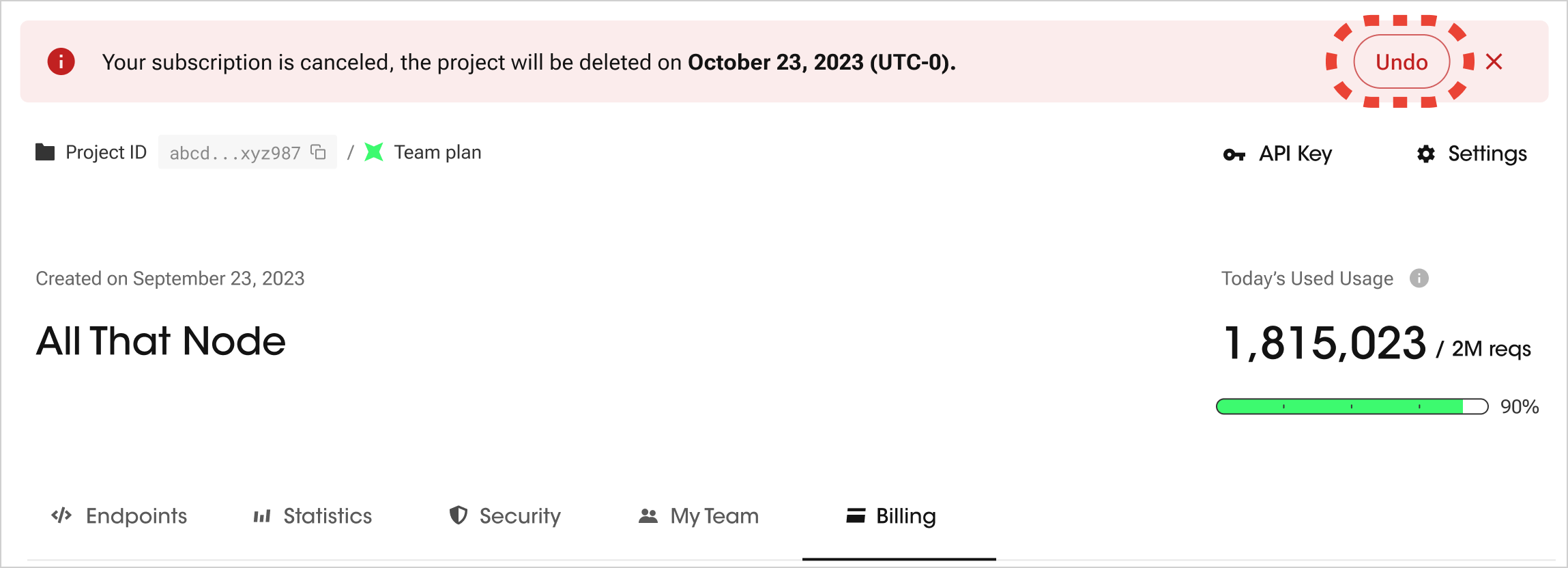
Please note that you cannot change your subscription plan while a subscription cancellation is scheduled.
If you still wish to change your plan, please undo the scheduled cancellation first.
Updated 7 months ago
